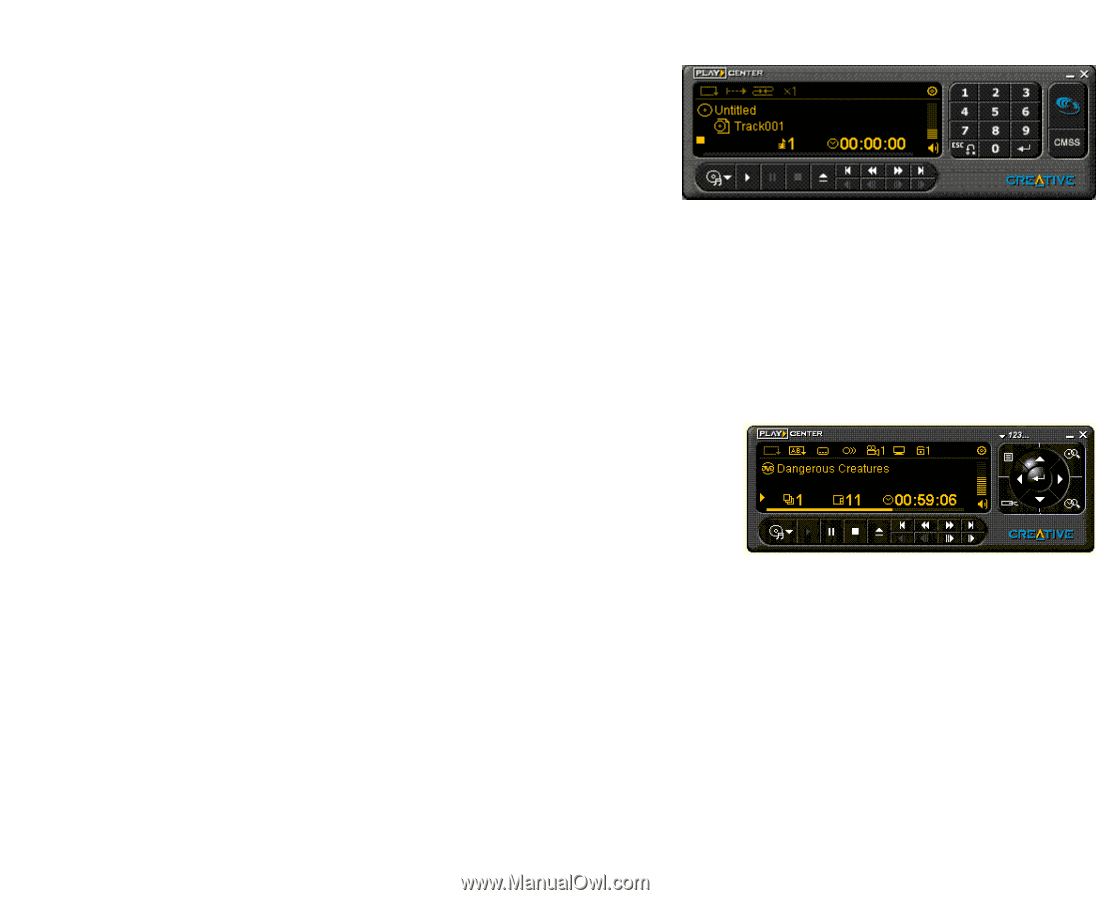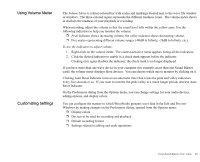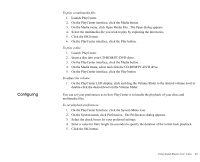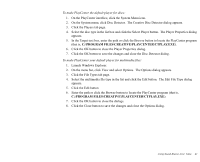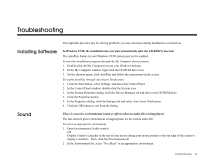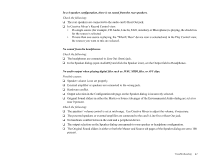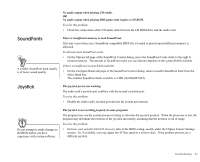Creative EMU10K1 User Guide - Page 53
Creative PlayCenter, To launch PlayCenter
 |
UPC - 724303383607
View all Creative EMU10K1 manuals
Add to My Manuals
Save this manual to your list of manuals |
Page 53 highlights
Creative PlayCenter PlayCenter allows you to play most types of media, such as multimedia files (MIDI, Wave, etc.), audio CDs, Video CDs and DVD-Videos. Just insert or select your media and PlayCenter does the rest. PlayCenter also allows you to organize and arrange your multimedia files and tracks into albums. PlayCenter is usually launched automatically when you insert a disc into your CD-ROM/PC-DVD drive. It recognizes the media and starts playback of the disc, if those preferences are set. Once PlayCenter is launched, place your mouse pointer over a button or icon on the interface. The icon or button lights and the corresponding tooltip is displayed. The PlayCenter display varies slightly with different media. Not all features and functions of the PlayCenter may be available at any one time. A grayed out button or menu indicates that the function or option is unavailable. If you are playing a VCD or DVD-Video, the Video window appears. Right-click anywhere in the Video window to display the options menu. To use the DVD function in PlayCenter, you must have a Creative PC-DVD drive and the latest software components installed in your system. PlayCenter is usually launched automatically when you insert a disc into your CD-ROM/PC-DVD drive. It will recognize the media and start playback of the disc, depending on the preferences you have set. If it does not, follow the steps described below to play your multimedia files and discs. To launch PlayCenter: 1. On the taskbar, click the Start button, select Programs, select Creative and click Creative PlayCenter. Using Sound Blaster Live! Value 39