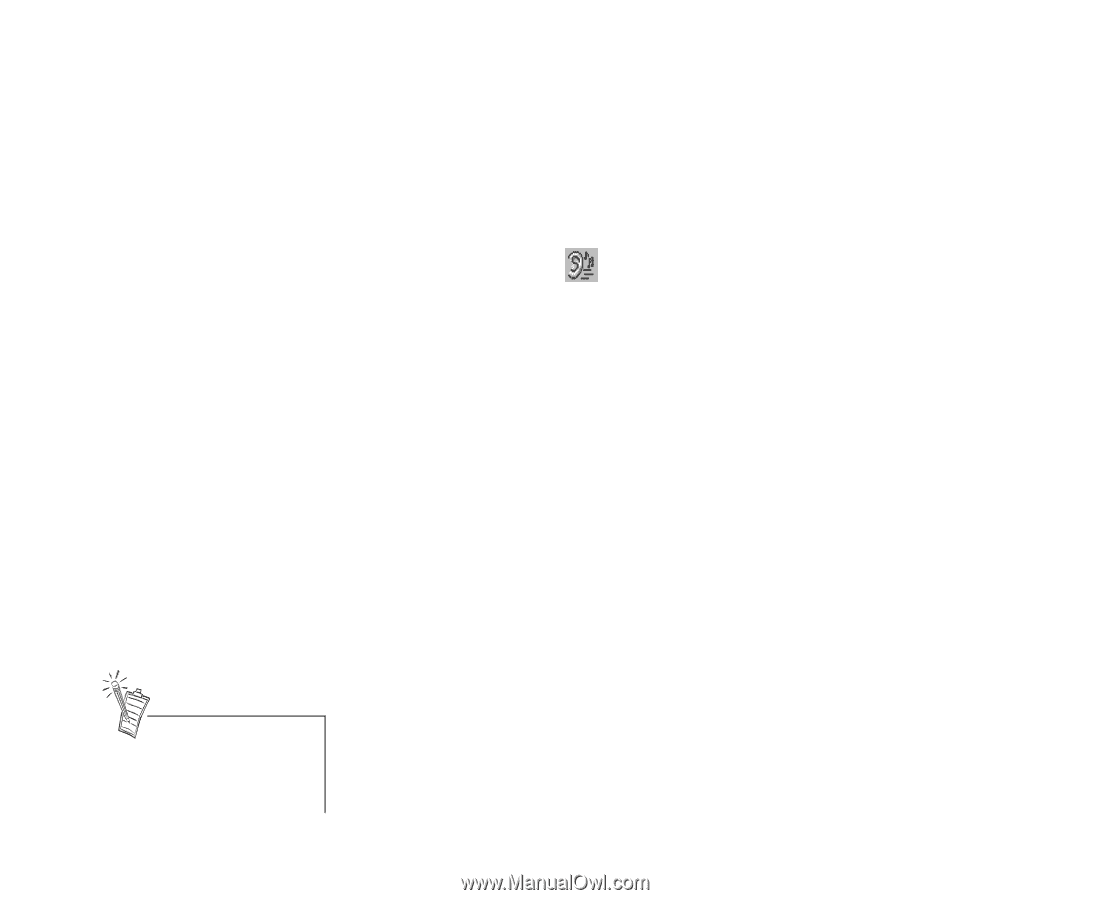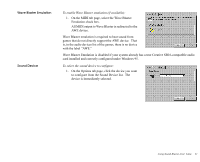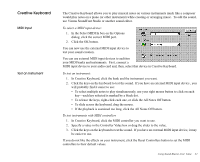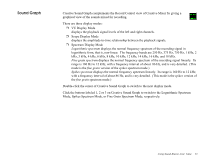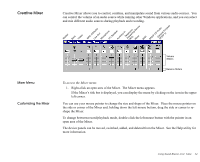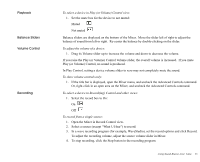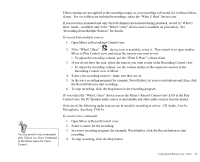Creative EMU10K1 User Guide - Page 40
Open Mixer in Recording Control view.
 |
UPC - 724303383607
View all Creative EMU10K1 manuals
Add to My Manuals
Save this manual to your list of manuals |
Page 40 highlights
You can record voice commands only if there is a Voice Command in the Mixer menu for Voice Control. Effects settings are not applied to the recording output, so your recording will sound dry (without effects, if any). For wet (effects are included) recordings, select the "What U Hear" device icon. If you record in monaural and only the left channel can be heard during playback, record in "What U Hear" mode-available only if the "What U Hear" device icon is available on your mixer. See "Recording from Multiple Sources" for details. To record from multiple sources: 1. Open Mixer in Record(ing) Control view. 2. If the "What U Hear" device icon is available, select it. Then switch to or open another Mixer in Play Control view, and select the sources you want to mix. • To adjust the recording volume, use the "What U Hear" volume slider. 3. If you do not have the icon, select the sources you want to mix in the Recording Control view. • To adjust the recording volume, use the volume sliders of the respective sources in the Recording Control view of Mixer. 4. Select your recording sources-make sure they are on. 5. In the wave recording program (for example, WaveStudio), set your record options and, then, click the Record button to start recording. 6. To stop recording, click the Stop button in the recording program. IF you select the "What U Hear" device icon in the Mixer's Record Control view AND in the Play Control view, the PC Speaker audio source is unavailable and other audio sources become muted. Only one of the following audio sources can be used for recording at a time: CD Audio, Line In, Microphone, Auxiliary, TAD In. To record voice commands: 1. Open Mixer in Record Control view. 2. Select a source for the recording. 3. In a wave recording program (for example, WaveStudio), click the Record button to start recording. 4. To stop recording, click the Stop button. Using Sound Blaster Live! Value 26