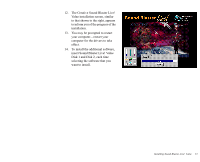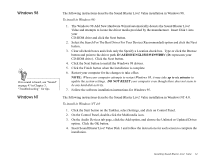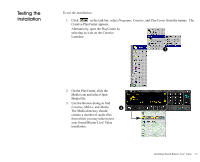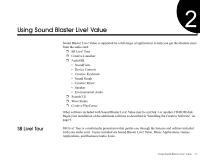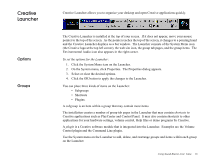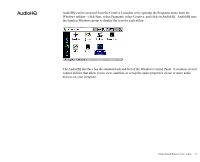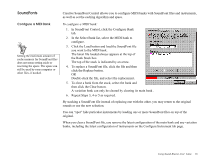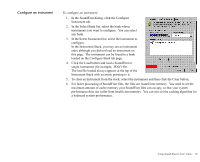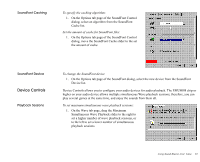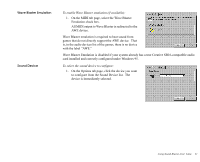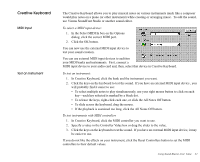Creative EMU10K1 User Guide - Page 31
AudioHQ, It contains several
 |
UPC - 724303383607
View all Creative EMU10K1 manuals
Add to My Manuals
Save this manual to your list of manuals |
Page 31 highlights
AudioHQ AudioHQ can be accessed from the Creative Launcher or by opening the Programs menu from the Windows taskbar-click Start, select Programs, select Creative, and click on AudioHQ. AudioHQ uses the familiar Windows group to display the icon for each utility: The AudioHQ interface has the standard look and feel of the Windows Control Panel. It contains several control utilities that allow you to view, audition, or set up the audio properties of one or more audio devices on your computer. Using Sound Blaster Live! Value 17
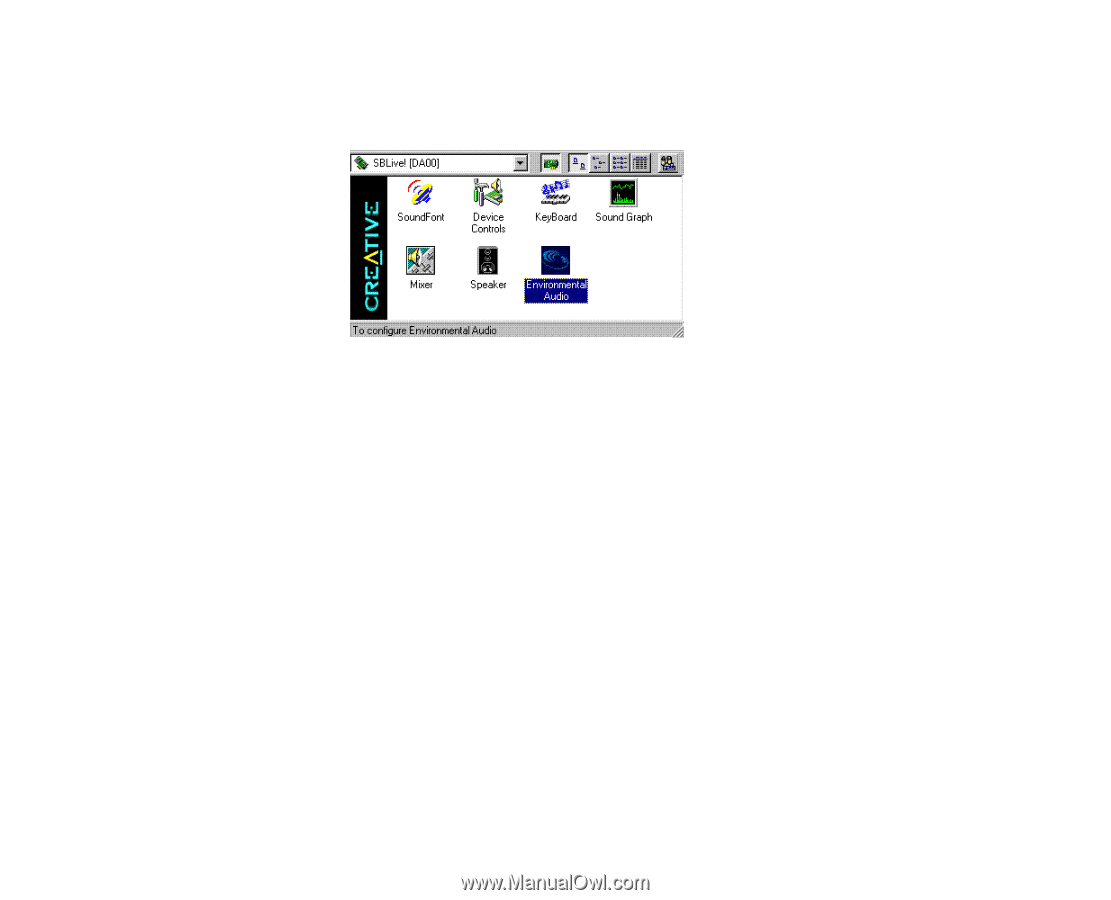
Using Sound Blaster Live! Value
17
AudioHQ
AudioHQ can be accessed from the Creative Launcher or by opening the Programs menu from the
Windows taskbar—click Start, select Programs, select Creative, and click on AudioHQ.
AudioHQ uses
the familiar Windows group to display the icon for each utility:
The AudioHQ interface has the standard look and feel of the Windows Control Panel.
It contains several
control utilities that allow you to view, audition, or set up the audio properties of one or more audio
devices on your computer.