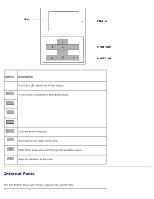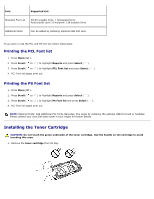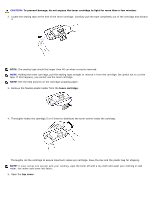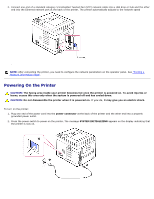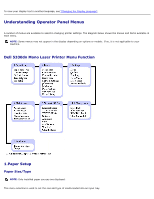Dell 5330dn User Guide - Page 11
Setting the Paper Type, For standard, Optional 500 Sheet Tray and HCF Setting Paper Size, Paper Tab - paper jam
 |
UPC - 884116002406
View all Dell 5330dn manuals
Add to My Manuals
Save this manual to your list of manuals |
Page 11 highlights
4. Flex the sheets back and forth to loosen them, and then fan them out. Do not fold or crease the print media. Align the edges on a level surface. 5. Insert the paper stack into the tray with the print side facing down. You can use previously printed paper. The printed side should be facing up with an uncurled edge at the top side. If you experience problems with the paper feed, turn the paper around. NOTE: You need to adjust the paper guides when loading paper of a different size. Refer to "Setting the Paper Type" and "For standard, Optional 500 Sheet Tray and HCF Setting Paper Size" for DOS printing, or "Paper Tab" for PC printing. 6. Ensure that the tray is not overfilled and that all four corners of the paper are flat in the tray and placed under the paper length guide bracket, as shown below. Overfilling the tray may cause a paper jam.