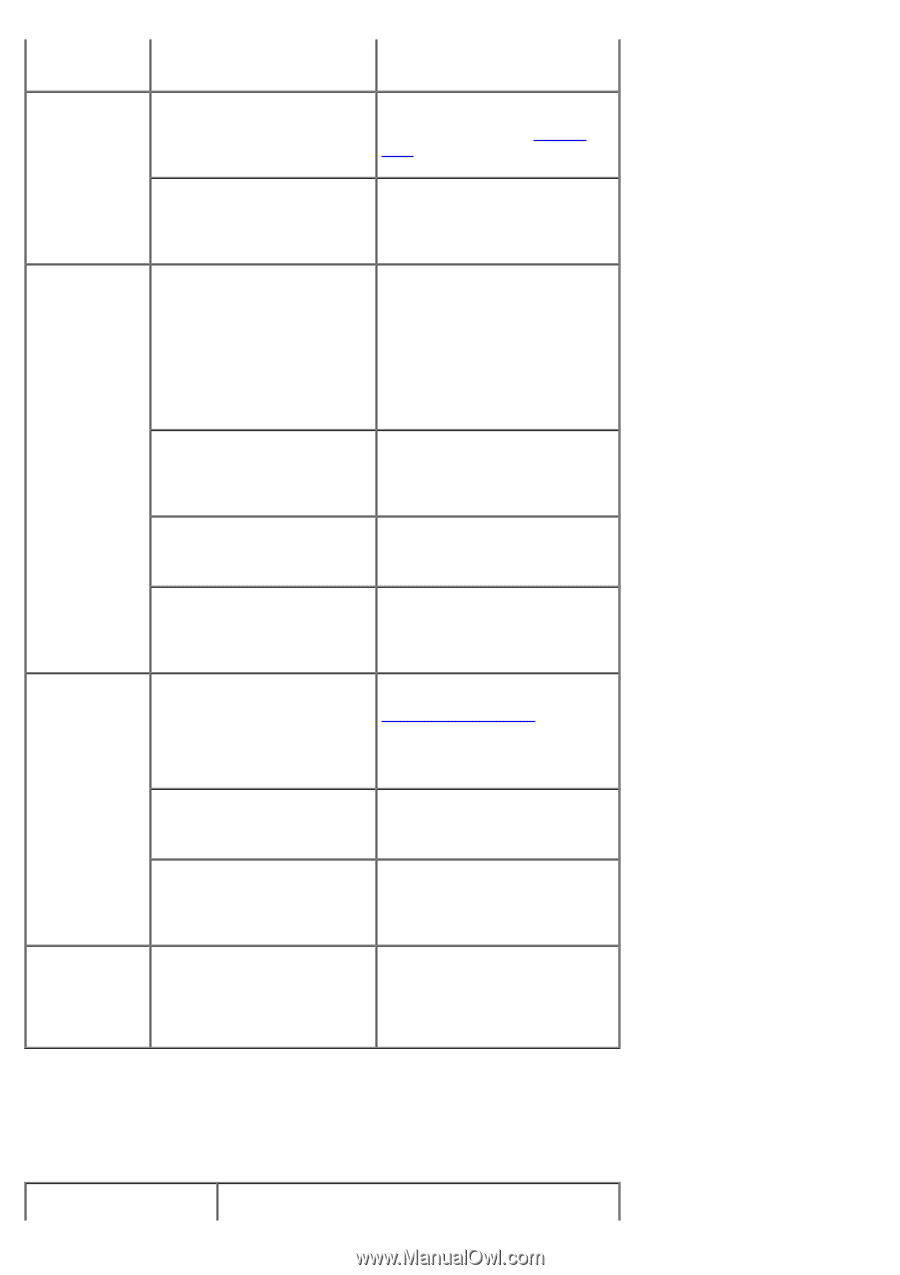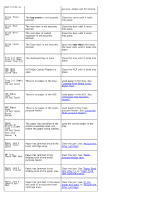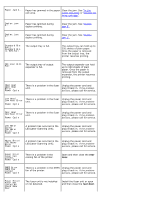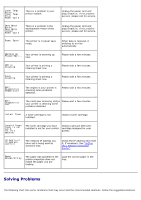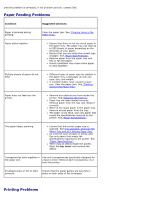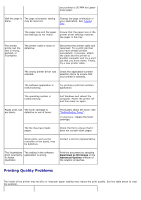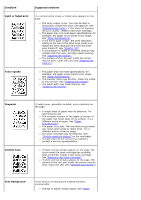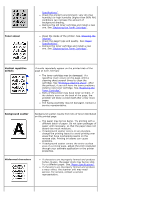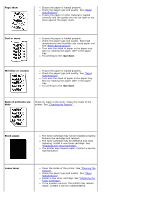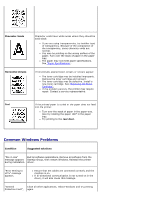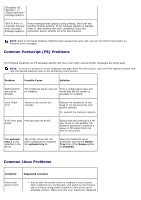Dell 5330dn User Guide - Page 170
Printing Quality Problems, Download as Bit Image, Advanced Options - prints blank page
 |
UPC - 884116002406
View all Dell 5330dn manuals
Add to My Manuals
Save this manual to your list of manuals |
Page 170 highlights
your printer is 50 PPM for Lettersized paper. Half the page is The page orientation setting blank. may be incorrect. Change the page orientation in your application. See "Layout Tab". The paper size and the paper size settings do not match. Ensure that the paper size in the printer driver settings matches the paper in the tray. The printer prints, but the text is wrong, garbled, or incomplete. The printer cable is loose or defective. Disconnect the printer cable and reconnect. Try a print job that you have already printed successfully. If possible, attach the cable and the printer to another computer and try a print job that you know works. Finally, try a new printer cable. The wrong printer driver was selected. Check the application's printer selection menu to ensure that your printer is selected. The software application is malfunctioning. Try printing a job from another application. The operating system is malfunctioning. Exit Windows and reboot the computer. Power the printer off and then back on again. Pages print, but The toner cartridge is are blank. defective or out of toner. Thoroughly shake the toner. See "Redistributing Toner". If necessary, replace the toner cartridge. The file may have blank pages. Check the file to ensure that it does not contain blank pages. Some parts, such as the controller or the board, may be defective. Contact a service representative. The illustrations print incorrectly in Adobe Illustrator. The setting in the software application is wrong. Print the document by selecting Download as Bit Image in the Advanced Options window of the Graphic properties. Printing Quality Problems The inside of the printer may be dirty or improper paper loading may reduce the print quality. See the table below to clear the problem.