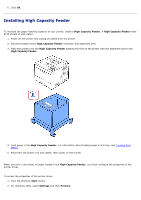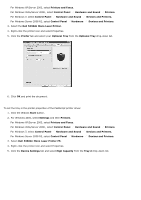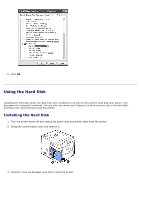Dell 5330dn User Guide - Page 50
Setting the time and date, Setting Daylight Savings Time, Storing a job, Scroll, Settings, Select - setup
 |
UPC - 884116002406
View all Dell 5330dn manuals
Add to My Manuals
Save this manual to your list of manuals |
Page 50 highlights
printer. Setting the time and date 1. Press Menu ( ). 2. Press Scroll ( to ) to highlight Settings and press Select ( ). 3. Press Scroll ( to ) to highlight Setup and press Select ( ). 4. Press Scroll ( to ) to highlight Date & Time and press Select ( ). 5. Enter the correct time and date using Scroll ( to ) or Scroll ( to ). Month = 01 to 12 Day = 01 to 31 Year = requires four digits Hour = 01 to 12 Minute = 00 to 59 and you can also select AM or PM. 6. Press Select ( ) to save the selection. 7. Press Cancel ( ) to return to Standby mode. Setting Daylight Savings Time If your country switches to Daylight Savings Time each year, use this procedure to automatically switch to Daylight Savings Time and to Standard time. 1. Press Menu ( ). 2. Press Scroll ( to ) to highlight Settings and press Select ( ). 3. Press Scroll ( to ) to highlight Setup and press Select ( ). 4. Press Scroll ( to ) to highlight Day Light Saving and press Select ( ). 5. Press Scroll ( to ) to highlight Manual and press Select ( ). 6. Enter the correct Start date using Scroll ( to ) or Scroll ( to ) and press Select ( ). 7. Enter the correct End date using Scroll ( to ) or Scroll ( to ) and press Select ( ). 8. Press Cancel ( ) to return to Standby mode. Storing a job You can store jobs in the installed hard disk. 1. Open the file you want to store. 2. Select Print from the File menu. The Print window displays. 3. Click Properties. 4. Click the Other Options tab and click Job type.