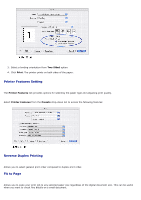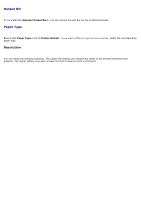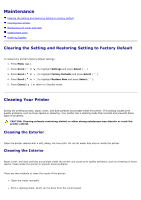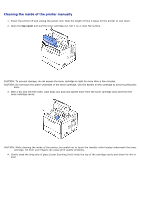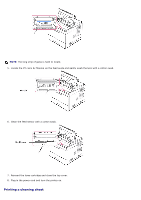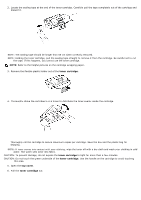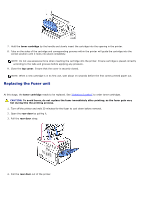Dell 5330dn User Guide - Page 80
Maintaining the Toner Cartridge, Checking the Remaining Toner - fuser
 |
UPC - 884116002406
View all Dell 5330dn manuals
Add to My Manuals
Save this manual to your list of manuals |
Page 80 highlights
If you are experiencing blurred, faded, or smeared printouts, you can clear the problem by printing a cleaning sheet provided with your printer. You can print: OPC cleaning sheet: cleans the OPC drum of the toner cartridge. Fuser cleaning sheet: cleans the fuser unit inside the printer. This process will produce a page with toner debris, which should be discarded. 1. Ensure that the printer is turned on with paper loaded in the tray. 2. Press Menu ( ). 3. Press Scroll ( to ) to highlight Maintenance and press Select ( ). 4. Press Scroll ( to ) to highlight Clean Drum or Clean Fuser and press Select ( ). Your printer automatically picks up a sheet of paper from the tray and prints out a cleaning sheet with dust or toner particles on it. Maintaining the Toner Cartridge Storing the Toner Cartridge Store the toner cartridge in the original packaging until you are ready to install it. Do not store the toner cartridge in: Temperatures greater than 40° C (104° F) An environment with extreme changes in humidity or temperature Direct sunlight Dusty places A car for a long period of time An environment where corrosive gases are present An environment with salty air Checking the Remaining Toner