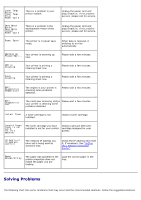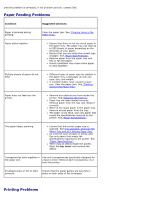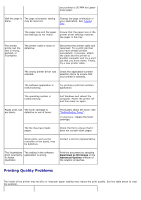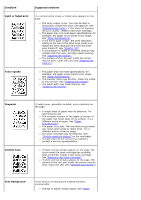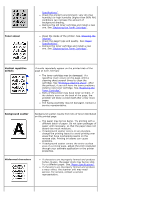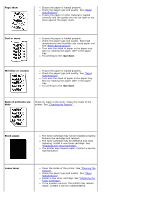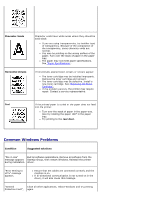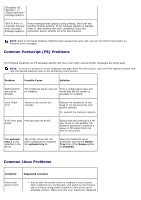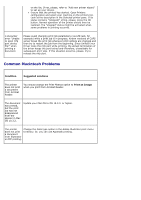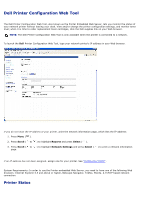Dell 5330dn User Guide - Page 172
Specifications, Replacing the Toner Cartridge, Cleaning the, Interior, Paper
 |
UPC - 884116002406
View all Dell 5330dn manuals
Add to My Manuals
Save this manual to your list of manuals |
Page 172 highlights
Toner smear Specifications" . Check the printer's environment; very dry (low humidity) or high humidity (higher than 80% RH) conditions can increase the amount of background shading. Remove the old toner cartridge and install a new one. See "Replacing the Toner Cartridge". Clean the inside of the printer. See "Cleaning the Interior". Check the paper type and quality. See "Paper Specifications" . Remove the toner cartridge and install a new one. See "Replacing the Toner Cartridge". Vertical repetitive defects If marks repeatedly appear on the printed side of the page at even intervals: The toner cartridge may be damaged. If a repetitive mark occurs on the page, print a cleaning sheet several times to clean the cartridge. See "Printing a cleaning sheet". After the printout, if you still have the same problems, install a new toner cartridge. See "Replacing the Toner Cartridge". Parts of the printer may have toner on them. If the defects occur on the back of the page, the problem will likely correct itself after a few more pages. The fusing assembly may be damaged. Contact a service representative. Background scatter Background scatter results from bits of toner distributed on the printed page. The paper may be too damp. Try printing with a different batch of paper. Do not open packages of paper until necessary, so that the paper does not absorb too much moisture. If background scatter occurs on an envelope, change the printing layout to avoid printing over areas that have overlapping seams on the reverse side. Printing on seams can cause problems. If background scatter covers the entire surface area of a printed page, adjust the print resolution through your software application or the printer properties. Misformed characters If characters are improperly formed and produce hollow images, the paper stock may be too slick. Try a different paper. See "Paper Specifications". If characters are improperly formed and produce a wavy effect, the scanner unit may need service. For service, contact a service representative.