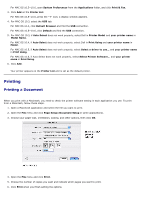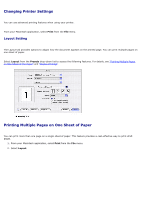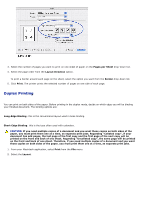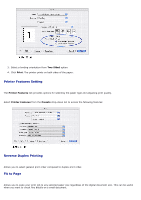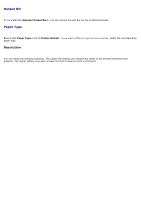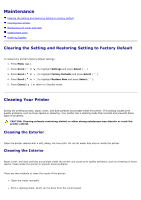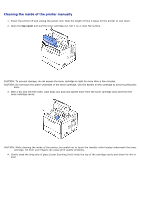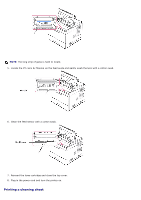Dell 5330dn User Guide - Page 77
Maintenance, Clearing the Setting and Restoring Setting to Factory Default, Cleaning Your Printer
 |
UPC - 884116002406
View all Dell 5330dn manuals
Add to My Manuals
Save this manual to your list of manuals |
Page 77 highlights
Maintenance Clearing the Setting and Restoring Setting to Factory Default Cleaning Your Printer Maintaining the Toner Cartridge Replacement parts Ordering Supplies Clearing the Setting and Restoring Setting to Factory Default To restore the printer's factory default settings: 1. Press Menu ( ). 2. Press Scroll ( to ) to highlight Settings and press Select ( ). 3. Press Scroll ( to ) to highlight Factory Defaults and press Select ( ). 4. Press Scroll ( to ) to highlight Restore Now and press Select ( ). 5. Press Cancel ( ) to return to Standby mode. Cleaning Your Printer During the printing process, paper, toner, and dust particles accumulate inside the printer. This buildup causes print quality problems, such as toner specks or smearing. Your printer has a cleaning mode that corrects and prevents these types of problems. CAUTION: Cleaning solvents containing alcohol or other strong substances may discolor or crack the printer cabinet. Cleaning the Exterior Clean the printer cabinet with a soft, damp, lint-free cloth. Do not let water drip onto or inside the printer. Cleaning the Interior Paper, toner, and dust particles accumulate inside the printer and cause print quality problems, such as smearing or toner specks. Clean inside the printer to prevent these problems. There are two methods to clean the inside of the printer: Clean the inside manually Print a cleaning sheet, which can be done from the control panel.