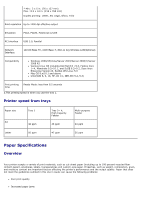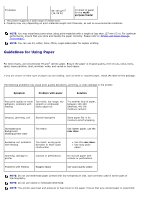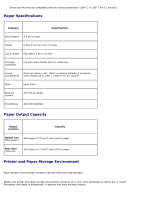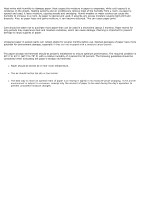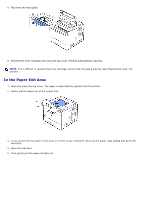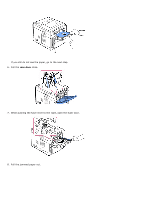Dell 5330dn User Guide - Page 156
Troubleshooting, Clearing Jams in the Paper Tray
 |
UPC - 884116002406
View all Dell 5330dn manuals
Add to My Manuals
Save this manual to your list of manuals |
Page 156 highlights
Troubleshooting Clearing Jams in the Paper Tray Understanding Display Messages Solving Problems Clearing Jams in the Paper Tray When a paper jam occurs, Paper Jam appears on the display. Refer to the table below to locate and clear the paper jam. Operator Panel Message Paper Jam 0 Open/Close Door MP Tray Paper Jam 0 Tray [x] Paper Jam 0 Paper Jam 1 Open/Close Door Paper Jam 2 Check Inside Duplex Jam 0 Check Inside Duplex Jam 1 Open/Close Door Location of Jam Go to Around the toner cartridge "Around the toner area cartridge". In the feeding area of the "Multi-purpose feeder multi-purpose feeder Jam". Paper Feed Jam (tray 1 or optional trays) "Paper Feed Jam (tray 1)" or "Paper Feed Jam (optional trays)". In the paper exit area or around the toner cartridge area "In the paper exit area" or "Around the toner cartridge". Paper Exit Jam "In the paper exit area". In the duplex unit "Duplex jam 0". Between the duplex unit and fuser area "Duplex jam 1". To avoid tearing the paper, pull the jammed paper out gently and slowly. Follow the steps below to clear the jam. Paper Feed Jam (tray 1) 1. Pull paper tray 1 open.