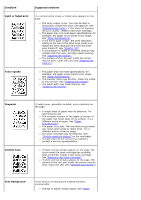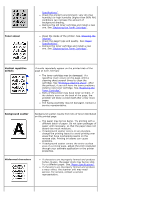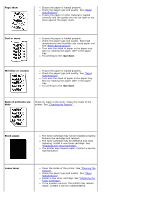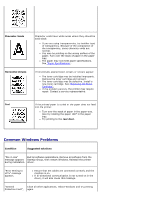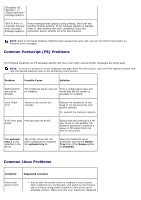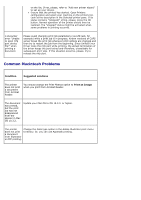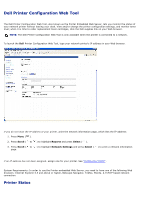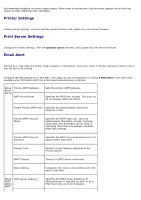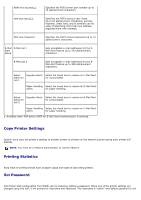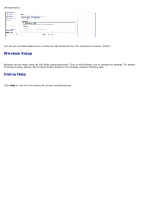Dell 5330dn User Guide - Page 176
Common Macintosh Problems, Condition, Suggested solutions, Print as Image
 |
UPC - 884116002406
View all Dell 5330dn manuals
Add to My Manuals
Save this manual to your list of manuals |
Page 176 highlights
on the list. If not, please, refer to "Add new printer wizard" to set up your device. Ensure that the printed has started. Open Printers configuration and select your machine on the printers list. Look at the description in the Selected printer pane. If its status contains "(stopped)" string, please, press the OK button. Normal operation of the printer should then be restored. The "stopped" status might be activated when some problems in printing occurred. I encounter error "Unable to open mfp port device file!" when printing a document. Please avoid changing print job parameters (via LPR GUI, for example) while a print job is in progress. Known versions of CUPS server break the print job whenever print options are changed and then try to restart the job from the beginning. Since Unified Linux Driver locks the mfp port while printing, the abrupt termination of the driver keeps the port locked and-therefore, unavailable for subsequent print jobs. If this situation occurres, please, try to release the mfp port. Common Macintosh Problems Condition Suggested solutions The printer does not print a document from Acrobat Reader. You should change the Print Method option to Print as Image when you print from Acrobat Reader. The document has printed, but the print job has not disappeared from the spooler in Mac OS 10.3.2. Update your Mac OS to OS 10.3.3. or higher. The printer does not print a document from Illustrator on IPP printing. Change the Data type option in the Adobe Illustrator print menu to Binary. Or, you can use Appletalk printing.