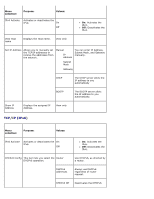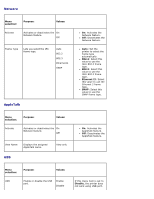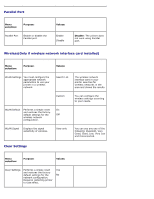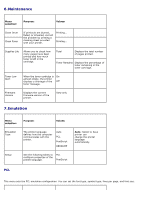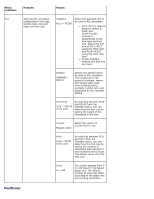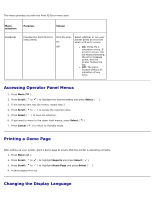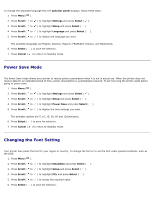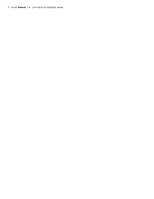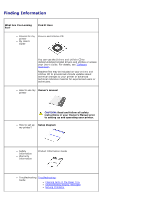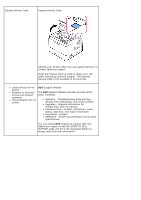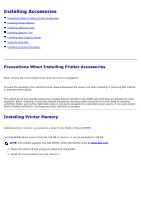Dell 5330dn User Guide - Page 33
Accessing Operator Panel Menus, Printing a Demo Changing the Display Language, selection - display panel
 |
UPC - 884116002406
View all Dell 5330dn manuals
Add to My Manuals
Save this manual to your list of manuals |
Page 33 highlights
This menu provides you with the Print PS Error menu item. Menu selection: Purpose: Values: PostScript Provides the Print PS Error menu items. Print PS Error On Off Select whether or not your printer prints an error list when a PS error occurs. On: Prints PS 3 emulation errors. If an error occurs, the job stops processing, the error message prints, and the printer flushes the job. Off: The job is flushed without an indication of any error. Accessing Operator Panel Menus 1. Press Menu ( ). 2. Press Scroll ( to ) to highlight the desired setting and press Select ( ). 3. If the setting item has sub menus, repeat step 2. 4. Press Scroll ( to ) to access the required value. 5. Press Select ( ) to save the selection. 6. If you want to move to the upper level menus, press Select ( ). 7. Press Cancel ( ) to return to Standby mode. Printing a Demo Page After setting up your printer, print a demo page to ensure that the printer is operating correctly. 1. Press Menu ( ). 2. Press Scroll ( to ) to highlight Reports and press Select ( ). 3. Press Scroll ( to ) to highlight Demo Page and press Select ( ). 4. A demo page prints out. Changing the Display Language