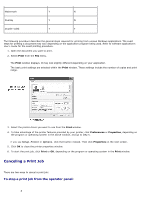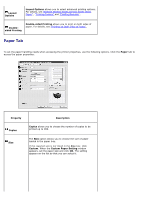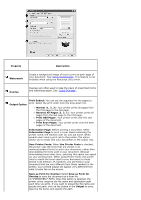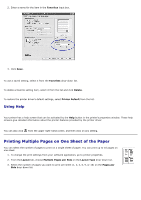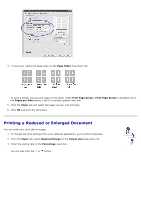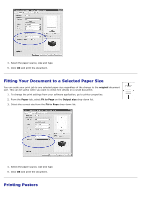Dell 5330dn User Guide - Page 124
Other OptionsTab, Print All Text To Black - printer driver download
 |
UPC - 884116002406
View all Dell 5330dn manuals
Add to My Manuals
Save this manual to your list of manuals |
Page 124 highlights
Property Description Resolution Select the printing resolution by choosing 1200 dpi (Best), 600 dpi (Normal) or Draft Mode. The higher the setting, the sharper the clarity of the printed characters and graphics. Higher settings may increase the time it takes to print a document. TrueType Options Download as Outline: When this option is selected, the driver will download any TrueType fonts used in your document but not already stored(resident) on your printer. If, after printing a document, you find that the fonts did not print correctly, choose Download ad Bitmap and resubmit your print job. The Download as Bitmap setting is often useful when printing Adobe. Download as Bitmap: When this option is selected, the driver downloads the font data as bitmap images. Documents with complicated fonts, such as Korean or Chinese, print faster in this setting. Print as Graphics: When this option is selected, the driver downloads any fonts as graphics. When printing documents with high graphic content and relatively few TrueType fonts, printing performance (speed) may be enhanced in this setting. Print all text in black When the Print All Text To Black option is checked, all text in the document prints solid black, regardless of the color it appears on the screen. When it is not checked, colored text prints in shades of gray. Other OptionsTab Click the Other Options tab to access the following features: