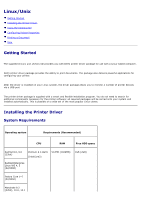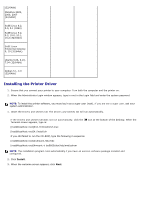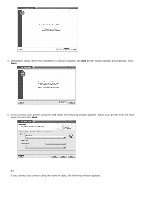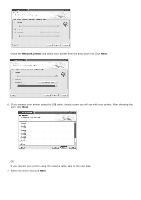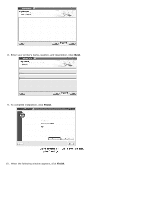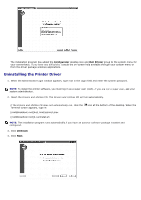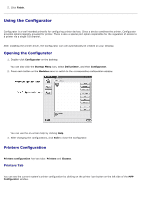Dell 5330dn User Guide - Page 58
Installing the Printer Driver, SuSE Linux - drivers 64bit
 |
UPC - 884116002406
View all Dell 5330dn manuals
Add to My Manuals
Save this manual to your list of manuals |
Page 58 highlights
(32/64bit) Mandriva 2005, 2006, 2007 (32/64bit) SuSE Linux 8.2, 9.0, 9.1 (32bit) SuSE Linux 9.2, 9.3, 10.0, 10.1, 10.2 (32/64bit) SuSE Linux Enterprise Desktop 9, 10 (32/64bit) Ubuntu 6.06, 6.10, 7.04 (32/64bit) Debian 3.1, 4.0 (32/64bit) Installing the Printer Driver 1. Ensure that you connect your printer to your computer. Turn both the computer and the printer on. 2. When the Administrator Login window appears, type in root in the Login field and enter the system password. NOTE: To install the printer software, you must log in as a super user (root). If you are not a super user, ask your system administrator. 1. Insert the Drivers and Utilities CD. The Drivers and Utilities CD will run automatically. If the Drivers and Utilities CD does not run automatically, click the Terminal screen appears, type in: icon at the bottom of the desktop. When the [root@localhost root]#cd /mnt/cdrom/Linux [root@localhost root]#./install.sh If you still failed to run the CD-ROM, type the following in sequence: [root@localhost root]#umount /dev/hdc [root@localhost root]#mount -t iso9660/dev/hdc/mnt/cdrom NOTE: The installation program runs automatically if you have an autorun software package installed and configured. 2. Click Install. 3. When the welcome screen appears, click Next.