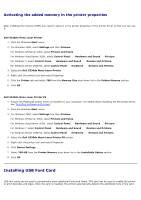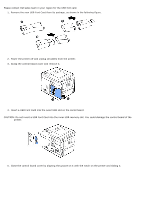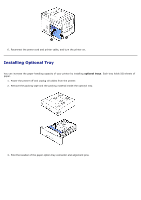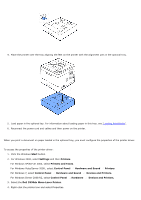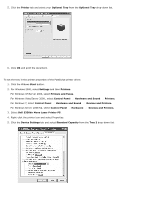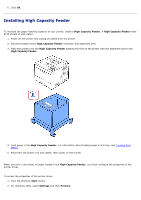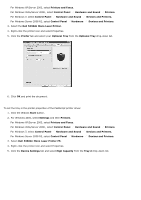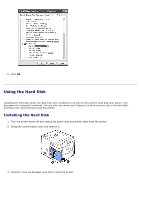Dell 5330dn User Guide - Page 45
Installing High Capacity Feeder, High Capacity Feeder, Start, Settings, Printers - drivers
 |
UPC - 884116002406
View all Dell 5330dn manuals
Add to My Manuals
Save this manual to your list of manuals |
Page 45 highlights
6. Click OK. Installing High Capacity Feeder To increase the paper handling capacity of your printer, install a High Capacity Feeder. A High Capacity Feeder holds 2100 sheets of plain paper. 1. Power off the printer and unplug all cables from the printer. 2. Find the location of the High Capacity Feeder connector and alignment pins. 3. Place the printer over the High Capacity Feeder aligning the feet on the printer with the alignment pins in the High Capacity Feeder. 4. Load paper in the High Capacity Feeder. For information about loading paper in this tray, see "Loading Print Media". 5. Reconnect the power cord and cables, then power on the printer. When you print a document on paper loaded in the High Capacity Feeder, you must configure the properties of the printer driver. To access the properties of the printer driver: 1. Click the Windows Start button. 2. For Windows 2000, select Settings and then Printers.