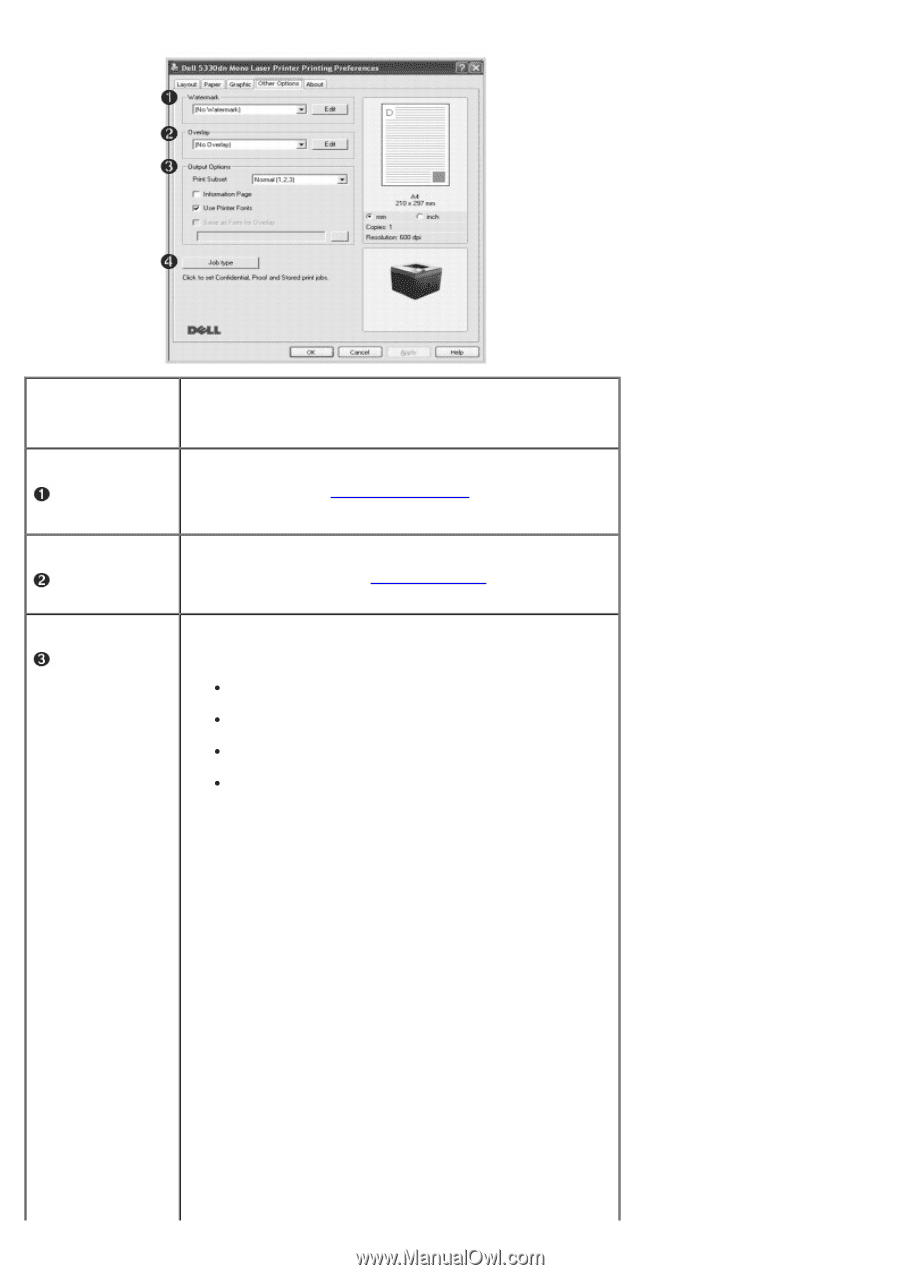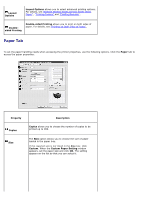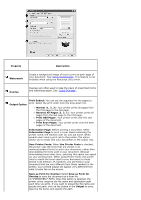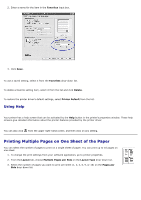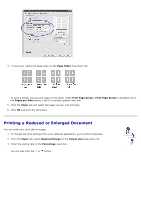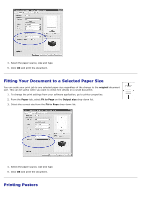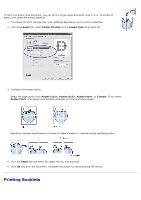Dell 5330dn User Guide - Page 125
Save as Form for Overlay, Print Odd s
 |
UPC - 884116002406
View all Dell 5330dn manuals
Add to My Manuals
Save this manual to your list of manuals |
Page 125 highlights
Property Description Watermark Create a background image of text to print on each page of your document. See "Using Watermarks". This feature is not available when using the Postscript (PS) driver. Overlay Overlays are often used to take the place of preprinted forms and letterhead paper. See "Using Overlays". Output Option Print Subset: You can set the sequence for the pages to print. Select the print order from the drop-down list. Normal (1, 2, 3): Your printer prints all pages from the first page to the last page. Reverse All Pages (3, 2, 1): Your printer prints all pages from the last page to the first page. Print Odd Pages: Your printer prints only the odd pages of the document. Print Even Pages: Your printer prints only the even pages of the document. Information Page: Before printing a document, select Information Page to print a cover sheet containing the printer name, the network user ID, and job name. When several users send a print job to the printer, this option allows you to easily find your documents in the output tray. User Printer Fonts: When Use Printer Fonts is checked, the printer uses the fonts that are stored in its memory(resident fonts) to print your document, rather than downloading the fonts used in your document. Because downloading fonts takes time, selecting this option can speed up your printing time. When using Printer fonts, the printer tries to match the fonts used in your document to those stored in its memory. If, however, you use fonts in your document that are very different from those resident in the printer, your printed output will appear very different from what it looks like on the screen. Save as Form for Overlay: Select Save as Form for Overlay to save the document as a form file (C:\FORMOVER\*.FOM). Once this option is selected, the printer driver requires the file name and destination path each time you print. If you want to preset the file name and specify the path, click on the button in the Output to area, type the file name, and specify the path.