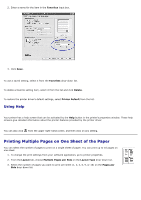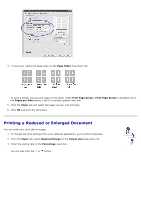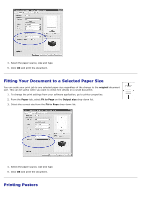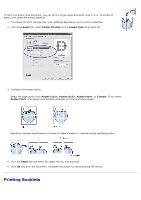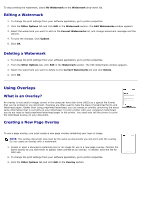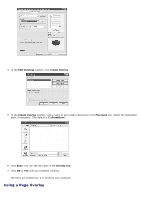Dell 5330dn User Guide - Page 131
Printing on Both Sides of Paper, Layout, Booklet Printing, Paper, Printer Setting, Long Edge
 |
UPC - 884116002406
View all Dell 5330dn manuals
Add to My Manuals
Save this manual to your list of manuals |
Page 131 highlights
This printer feature allows you to print your document on both sides of the paper and arranges the pages so that the paper can be folded in half after printing to produce a booklet. 1. To change the print settings from your software application, go to printer properties. See "Printer Settings". 2. From the Layout tab, choose Booklet Printing from the Type drop-down list. NOTES: The booklet printing option is available when A4, Letter, Legal, Folio, or Oficio size is selected in the Size option on the Paper tab. 3. Click the Paper tab and select the paper source, size, and type. 4. Click OK and print the document. 5. After printing, fold and staple the pages. Printing on Both Sides of Paper You can print on both sides of a sheet of paper. Before printing, decide how you want your document oriented. The options are: Printer Setting - this feature is determined by the setting you have made on the control panel of the printer. None Long Edge - this is the conventional layout used in book binding. Short Edge - this is the type often used with calendars. Reverse Duplex - allows you to select general print order compared to duplex print order.