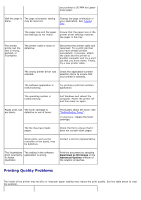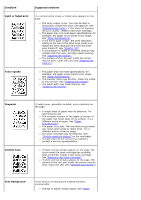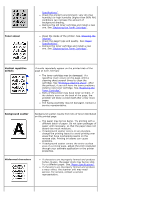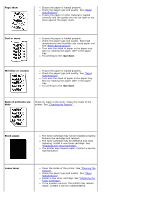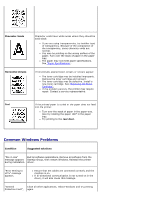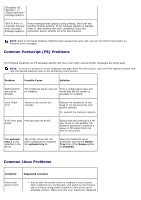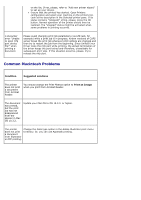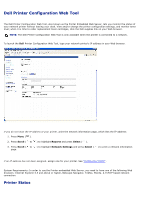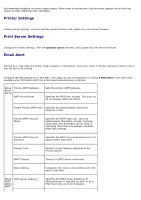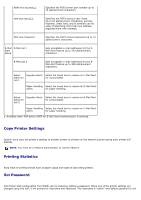Dell 5330dn User Guide - Page 174
Common Windows Problems, Character Voids, Horizontal stripes, rear door, Condition
 |
UPC - 884116002406
View all Dell 5330dn manuals
Add to My Manuals
Save this manual to your list of manuals |
Page 174 highlights
Character Voids Horizontal stripes Character voids have white areas where they should be solid black: If you are using transparencies, try another type of transparency. Because of the composition of the transparency, some character voids are normal. You may be printing on the wrong surface of the paper. Turn over the stack of paper in the paper tray. The paper may not meet paper specifications. See "Paper Specifications". If horizontally aligned black streaks or smears appear: The toner cartridge may be installed improperly. Remove the toner cartridge and reinsert. The toner cartridge may be defective. Install a new toner cartridge. See "Replacing the Toner Cartridge". If the problem persists, the printer may require repair. Contact a service representative. Curl If the printed paper is curled or the paper does not feed into the printer: Turn over the stack of paper in the paper tray. Also try rotating the paper 180° in the paper tray. Try printing to the rear door. Common Windows Problems Condition Suggested solutions "File in Use" Exit all software applications. Remove all software from the message appears StartUp Group, then restart Windows. Reinstall the printer during installation. driver. "Error Writing to LPTx" message appears. Ensure that the cables are connected correctly and the machine is on. If bi-directional communication is not turned on in the driver, it will also cause this message. "General Close all other applications, reboot Windows and try printing Protection Fault", again.