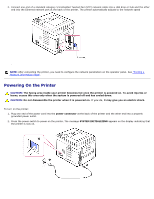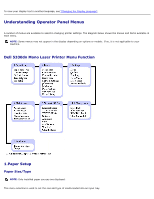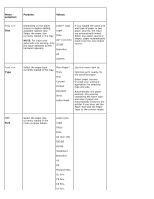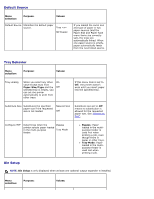Dell 5330dn User Guide - Page 14
Using a Parallel cable, Connecting the Printer to the Network, USB port, Parallel port, Parallel cable - user guide
 |
UPC - 884116002406
View all Dell 5330dn manuals
Add to My Manuals
Save this manual to your list of manuals |
Page 14 highlights
2.0-compliant cable which is about 10 feet (3 meters) in length. 1. Ensure the printer, computer, and any other attached devices are powered off and unplugged. 2. Connect a USB cable to the USB port on your printer . 3. Connect the other end of the cable into an available USB port on the computer. Ensure that it is not plugged into the USB keyboard. Using a Parallel cable: NOTE: Connecting the printer to the Parallel port of the computer requires a certified Parallel cable. You will need to buy a IEEE1284-compliant cable which is about 10 feet (3 meters) in length. 1. Ensure the printer, computer, and any other attached devices are powered off and unplugged. 2. Connect a Parallel cable to the Parallel port on your printer. Push the metal clips down fit inside the notches on the cable plug. 3. Connect the other end of the cable to the parallel interface port on your computer and tighten the screws. If you need help, please refer to your computer's User's Guide. Connecting the Printer to the Network 1. Ensure the printer, computer, and any other attached devices are powered off and unplugged.