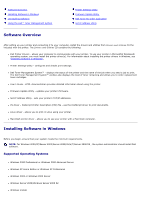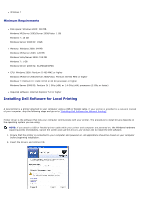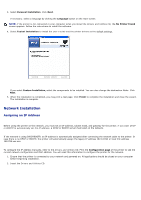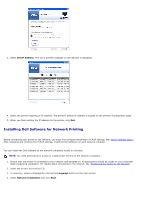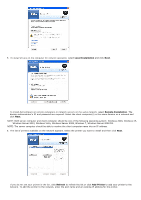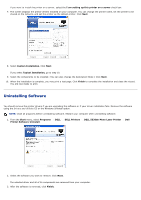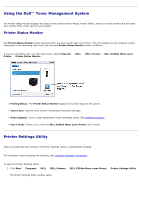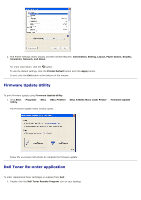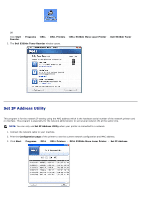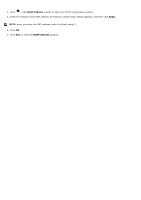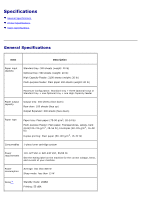Dell 5330dn User Guide - Page 144
Uninstalling Software - mono laser printer driver
 |
UPC - 884116002406
View all Dell 5330dn manuals
Add to My Manuals
Save this manual to your list of manuals |
Page 144 highlights
If you want to install the printer on a server, select the I am setting up this printer on a server check box. 7. The screen displays the printer drivers installed on your computer. You can change the printer name, set the printer to be shared on the network, and set the printer as the default printer. Click Next. 8. Select Custom Installation. Click Next. If you select Typical Installation, go to step 10. 9. Select the components to be installed. (You can also change the destination folder.) Click Next. 10. When the installation is complete, you may print a test page. Click Finish to complete the installation and close the wizard. You are now ready to print. Uninstalling Software You should remove the printer drivers if you are upgrading the software or if your driver installation fails. Remove the software using the Drivers and Utilities CD or the Windows uninstall option. NOTE: Close all programs before uninstalling software. Restart your computer after uninstalling software. 1. From the Start menu, select Programs Printer Software Uninstall. DELL DELL Printers DELL 5330dn Mono Laser Printer Dell 2. Select the software you want to remove. Click Next. The selected driver and all of its components are removed from your computer. 3. After the software is removed, click Finish.