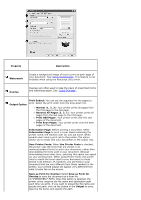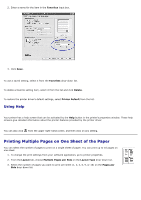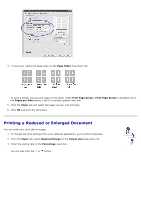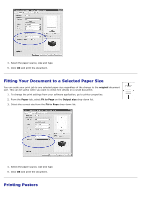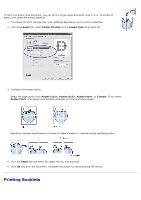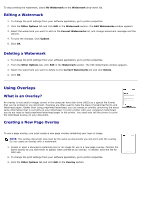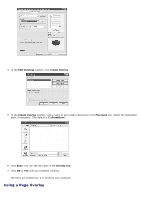Dell 5330dn User Guide - Page 130
Printing Booklets, Layout, Poster Printing, Poster<2x2>, Custom, Paper
 |
UPC - 884116002406
View all Dell 5330dn manuals
Add to My Manuals
Save this manual to your list of manuals |
Page 130 highlights
To form one poster-size document, you can print a single-page document onto 4, 9, or 16 sheets of paper, then paste the sheets together. 1. To change the print settings from your software application, go to printer properties. 2. From the Layout tab, select Poster Printing on the Layout Type drop-down list. 3. Configure the poster option: Select the page layout from Poster, Poster, Poster, or Custom. If you select Poster, the output automatically stretches to cover 4 physical pages. Specify an overlap in millimeters or inches to make it easier to reconstruct the resulting poster. 4. Click the Paper tab and select the paper source, size and type. 5. Click OK and print the document. Complete the poster by reconstructing the results. Printing Booklets