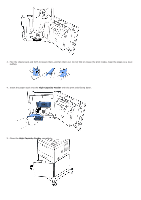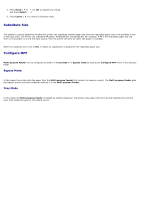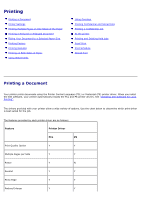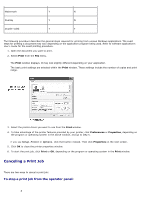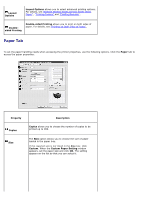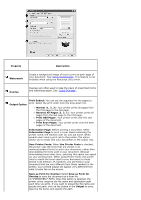Dell 5330dn User Guide - Page 120
Printer Settings, To stop a print job from the Printers folder
 |
UPC - 884116002406
View all Dell 5330dn manuals
Add to My Manuals
Save this manual to your list of manuals |
Page 120 highlights
Press Cancel ( ). Your printer finishes printing the page that is moving through the printer and deletes the rest of the print job. Pressing the button cancels only the current job. If more than one print job is in the printer's memory, you need to press the button once for each job. To stop a print job from the Printers folder: NOTE: You can access this window simply by double-clicking the printer icon at the bottom right corner of the Windows desktop. 1. Click the Windows Start button. 2. For Windows 2000, select Settings and then Printers. For Windows XP/Server 2003, select Printers and Faxes. For Windows Vista/Server 2008, select Control Panel and Hardware and Sound and Printers. For Windows 7, select Control Panel and Hardware and Sound and Devices and Printers. For Windows Server 2008 R2, select Control Panel and Hardware and Devices and Printers. 3. Double-click the Dell 5330dn Mono Laser Printer icon. For Windows 7 and Windows Server 2008 R2, right click your printer icon See what' s printing. 4. From the Document menu, click Cancel. Printer Settings You can use the printer properties window, which allows you to access all of the printer options required to use your printer. When the printer properties are displayed, you can review and change any settings needed for your print job. Printer properties window may differ depending on both the printer driver you select and your operating system. For details about selecting a printer driver, see "Printing a Document". The User's Guide shows the Printing Preferences window of the printer driver on Windows XP. NOTE: Most Windows applications override settings you specified in the printer driver. First change all the print settings available in the software application, then change any remaining settings using the printer driver.