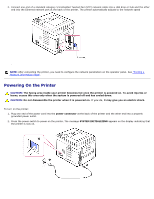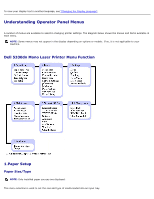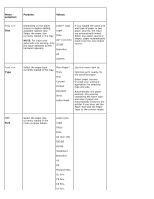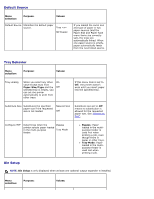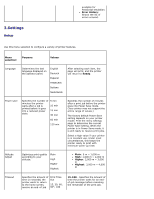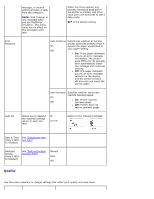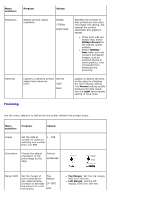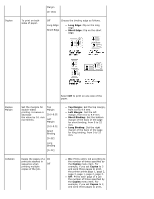Dell 5330dn User Guide - Page 19
Default Source, Tray Behavior, Bin Setup, selection, Purpose, Values, Paper Size/Type, Bypass
 |
UPC - 884116002406
View all Dell 5330dn manuals
Add to My Manuals
Save this manual to your list of manuals |
Page 19 highlights
Default Source Menu selection: Purpose: Values: Default Source Identifies the default paper source. Tray MP Feeder If you loaded the same size and type of paper in two paper sources (and the Paper Size and Paper Type menu items are correctly set), the trays are automatically linked. When one paper source is empty, paper automatically feeds from the next linked source. Tray Behavior Menu selection: Purpose: Values: Tray Linking When you select any other On value except Auto from Paper Size/Type and the Off selected tray is empty, you can set the printer automatically to print from other trays. If this menu item is set to Off, the printer doesn't work until you insert paper into the specified tray. Substitute Size Substitutes the specified paper size if the requested size is not loaded. Nearest Size Off Substitute size set to Off means no substitution is allowed for the requested paper size. See "Substitute Size". Configure MPF Determines when the printer selects paper loaded in the multi-purpose feeder. Bypass Tray Mode Bypass: Paper loaded in the multipurpose feeder is used first when printing a job, even though there is paper in other trays. Tray Mode: Paper loaded in the multipurpose feeder is used last when printing a job. Bin Setup NOTE: Bin Setup is only displayed when at least one optional output expander is installed. Menu selection: Purpose: Values: