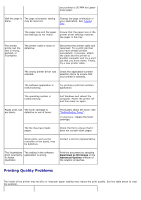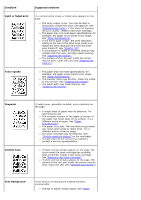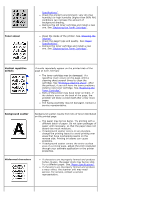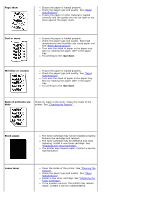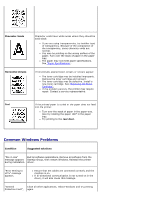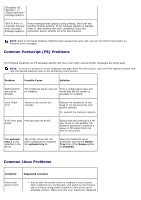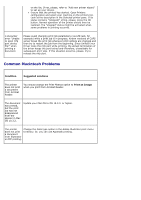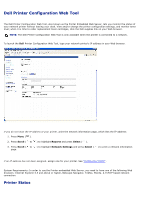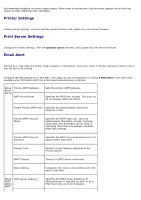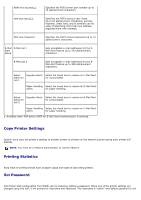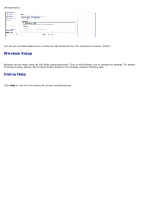Dell 5330dn User Guide - Page 175
Common Postscript PS Problems, Common Linux Problems, Problem, Possible Cause, Solution, optional
 |
UPC - 884116002406
View all Dell 5330dn manuals
Add to My Manuals
Save this manual to your list of manuals |
Page 175 highlights
"Exception OE", "Spool32", or "Illegal Operation" message appears. "Fail To Print" or "A printer timeout error occurred." message appears. These messages may appear during printing. Wait until the machine finishes printing. If the message appears in standby mode or after printing has been completed, check the connection and/or whether an error has occurred. NOTE: Refer to Microsoft Windows 2000/XP User's Guide that came with your PC for further information on Windows error messages. Common Postscript (PS) Problems The following situations are PS language specific and may occur when several printer languages are being used. NOTE: To receive a printed or screen displayed message when PS errors occur, open the Print Options window and click the desired selection next to the PostScript errors section. Problem Possible Cause Solution PostScript file can not be printed. The PostScript option may not Print a configuration page and be installed. verify that the PS version is available for printing. Limit Check Error The print job may be too complex. Reduce the complexity of the page or try adjusting the print quality settings. Or, expand the memory capacity. A PS error page Print job may not be PS. prints. Ensure that the print job is a PS job. Check to see whether the software application expected a setup or PS header file to be sent to the printer. The optional tray 2 is not selected in the driver. The printer driver has not been configured to recognize the optional tray 2. Open the PostScript driver properties and set the Option Tray item of the Device option to Installed. Common Linux Problems Condition Suggested solutions The printer doesn't print. Ensure that the printer driver is installed in your system. Open Unified Driver Configurator and switch to the Printers tab in Printers configuration window to look at the list of available printers. Make sure that your machine is displayed