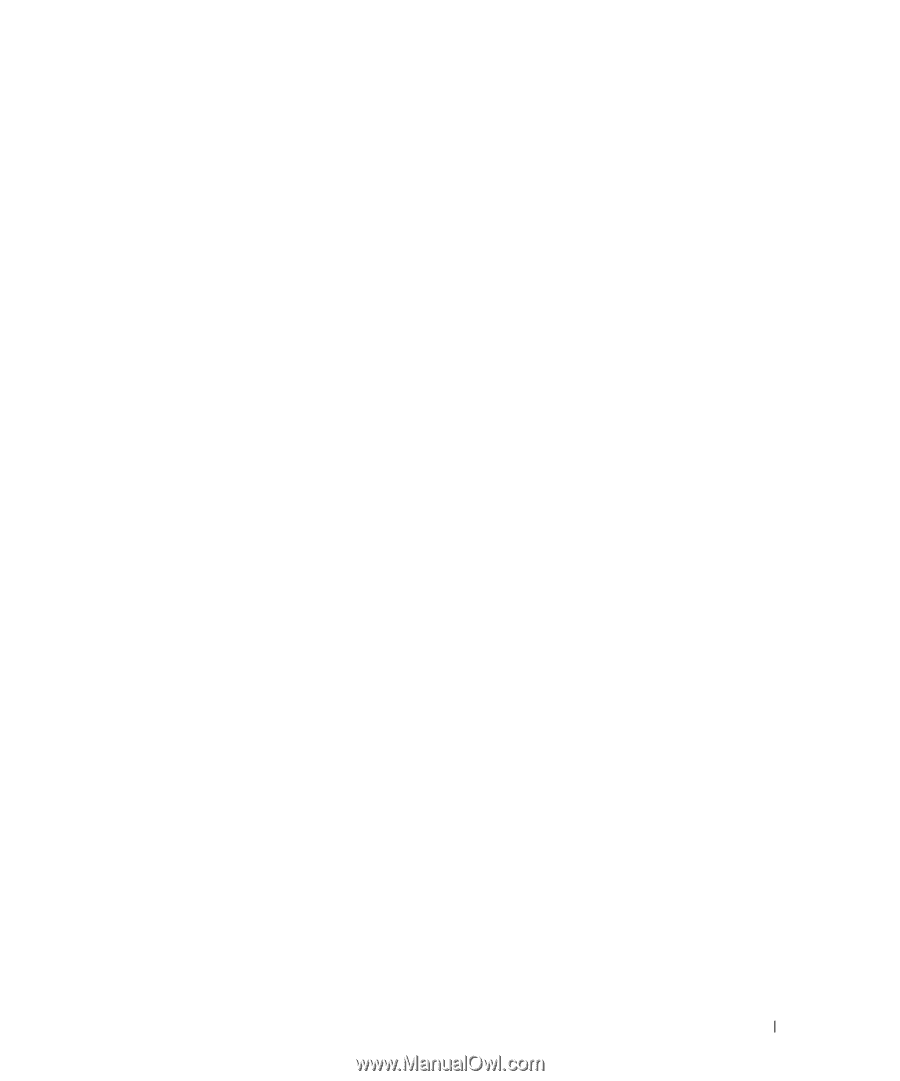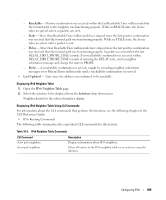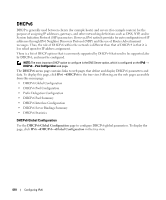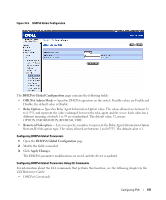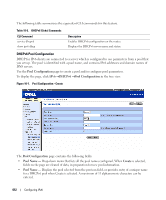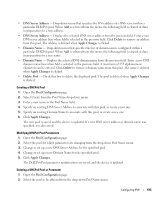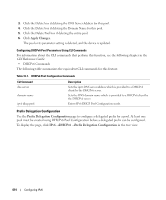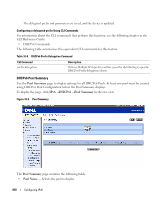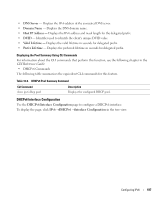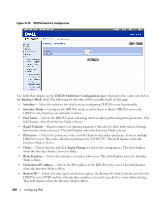Dell PowerConnect 8024 User's Guide - Page 613
DNS Server Address, Delete, Apply Changes, Domain Name, Delete Pool, Pool Configuration
 |
View all Dell PowerConnect 8024 manuals
Add to My Manuals
Save this manual to your list of manuals |
Page 613 highlights
• DNS Server Address - Drop-down menu that specifies the IPv6 address of a DNS server within a particular DHCPv6 pool. When Add is selected from the menu, the following field is cleared of data, in preparation for a new address. • DNS Server Address - Displays the selected DNS server address from the previous field. Enter a new DNS server address here when Add is selected in the previous field. Click Delete to remove an address from this pool. The address is deleted when Apply Changes is clicked. • Domain Name - Drop-down menu that specifies the list of domain names configured within a particular DHCPv6 pool. When Add is selected from the menu, the following field is cleared of data, in preparation for a new name. • Domain Name - Displays the selected DNS domain name from the previous field. Enter a new DNS domain name here when Add is selected in the previous field. A maximum of 255 alphanumeric characters can be entered. Click Delete to remove a domain name from this pool. The name is deleted when Apply Changes is clicked. • Delete Pool - Check this box to delete the displayed pool. The pool is deleted when Apply Changes is clicked. Creating a DHCPv6 Pool 1. Open the Pool Configuration page. 2. Select Create from the Pool Name drop-down menu. 3. Enter a new name in the Pool Name field. 4. Specify an existing DNS Server Address to associate with this pool, or create a new one. 5. Specify an existing Domain Name to associate with this pool, or create a new one. 6. Click Apply Changes. The new pool is saved, and the device is updated. If a new DNS server address or domain name was specified, it is also saved. Modifying DHCPv6 Pool Parameters 1. Open the Pool Configuration page. 2. Select the pool for which parameters are changing from the drop-down Pool Name menu. 3. Change or set up a new DNS Server Address for the specified pool. 4. Change or set up a new Domain Name for the specified pool. 5. Click Apply Changes. The DHCPv6 Pool parameter modifications are saved, and the device is updated. Deleting a DHCPv6 Pool or Parameter 1. Open the Pool Configuration page. 2. Select the pool to be affected from the drop-down Pool Name menu. Configuring IPv6 613