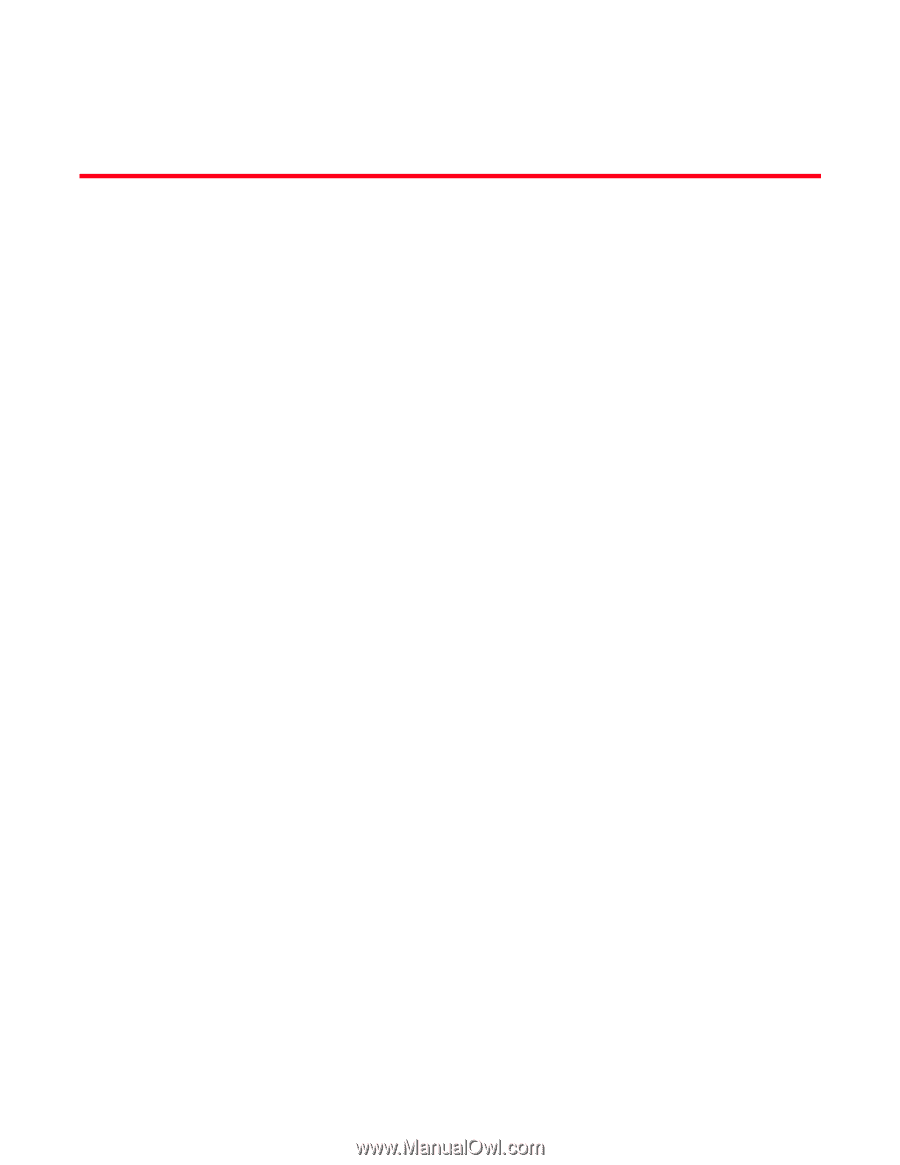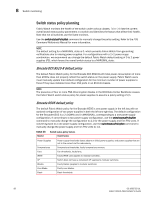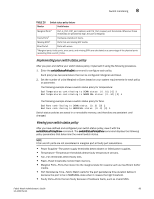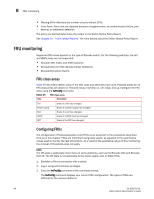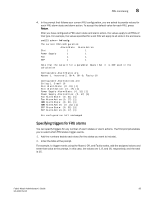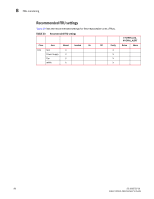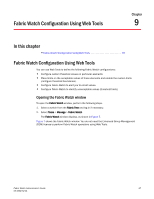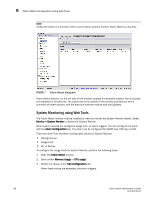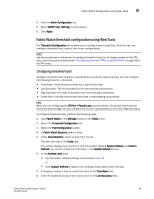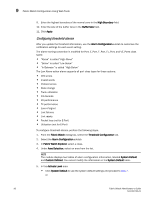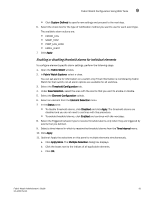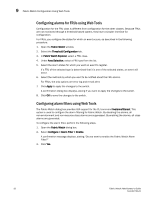Dell PowerConnect Brocade M6505 Brocade 7.1.0 Fabric Watch Administrator's Gui - Page 107
Fabric Watch Configuration Using Web Tools, In this Opening the Fabric Watch window
 |
View all Dell PowerConnect Brocade M6505 manuals
Add to My Manuals
Save this manual to your list of manuals |
Page 107 highlights
Chapter Fabric Watch Configuration Using Web Tools 9 In this chapter •Fabric Watch Configuration Using Web Tools 87 Fabric Watch Configuration Using Web Tools You can use Web Tools to define the following Fabric Watch configurations: • Configure custom threshold values on particular elements. • Place limits on the acceptable values of those elements and enable the custom limits (configure threshold boundaries). • Configure Fabric Watch to alert you to errant values. • Configure Fabric Watch to identify unacceptable values (threshold traits). Opening the Fabric Watch window To open the Fabric Watch window, perform the following steps. 1. Select a switch from the Fabric Tree and log in if necessary. 2. Select Tasks > Manage > Fabric Watch. The Fabric Watch window displays, as shown in Figure 7. Figure 7 shows the Fabric Watch window. You do not need the Enhanced Group Management (EGM) license to perform Fabric Watch operations using Web Tools. Fabric Watch Administrator's Guide 87 53-1002752-01