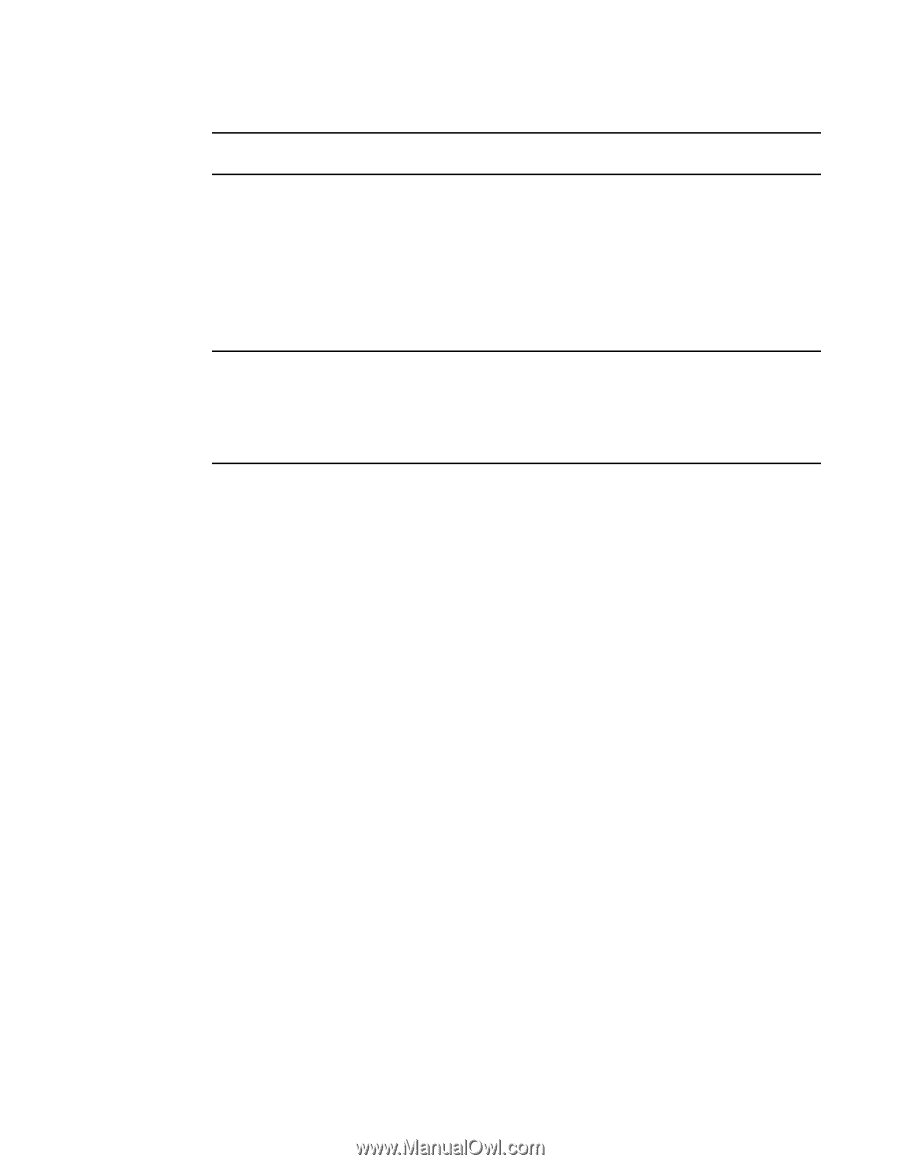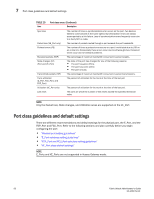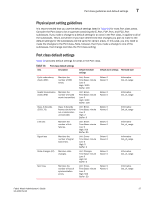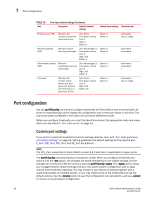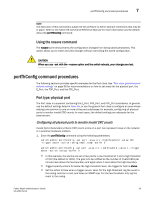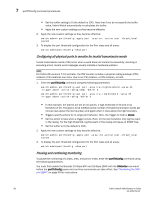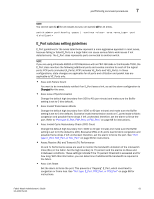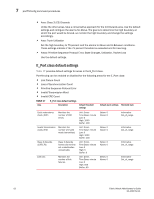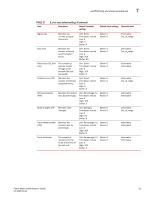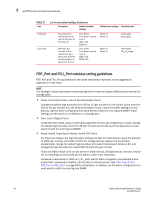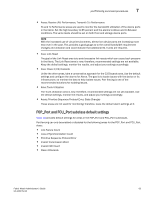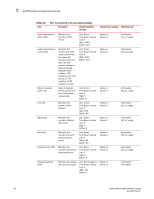Dell PowerConnect Brocade M6505 Brocade 7.1.0 Fabric Watch Administrator's Gui - Page 81
E_Port subclass setting guidelines
 |
View all Dell PowerConnect Brocade M6505 manuals
Add to My Manuals
Save this manual to your list of manuals |
Page 81 highlights
portThConfig command procedures 7 NOTE You cannot specify all for all classes but you can specify all for all areas. switch:admin> portthconfig --pause | --continue -area -port E_Port subclass setting guidelines E_Port guidelines for the areas listed below represent a more aggressive approach in most areas, because failing or failed E_Ports in a large fabric can cause serious fabric-wide issues if not detected early. The E_Port class represents ports connected to another switch. NOTE If you are using a Brocade 48000 or DCX Backbone with an FR4-18i blade or the Brocade 7500, the E_Port class monitors the following additional ports and creates monitors for each of the logical ports: FCR ports (includes EX_Ports); FCIP (includes VE_Ports and VEX_Ports). In these configurations, state changes are applicable for all ports and utilization and packet loss are applicable to VE_Ports only. • Area: Link Failure Count You want to be immediately notified if an E_Port loses a link, so set the alarm configuration to Changed for this area. • Area: Loss of Synchronization Change the default high boundary from 500 to 45 (per minute) and make sure the Buffer setting is set to 0 (the default). • Area: Invalid Transmission Words Change the default high boundary from 1000 to 40 (per minute) and make sure the Buffer setting is set to 0 (the default). Excessive invalid transmission words on E_ports leads to fabric congestion and possible frame drops if left unchecked; therefore, set the alarm to fence the port. Refer to "Port type: E_Port, FOP_Port, or FCU_Port" on page 68 for instructions. • Area: Invalid Cyclic Redundancy Check (CRC) Count Change the default high boundary from 1000 to 20 (per minute) and make sure the Buffer setting is set to 0 (the default is 100). Excessive CRCs on E_ports lead to fabric congestion and possible frame drops if left unchecked; therefore, set the alarm to fence the port. See "Port type: E_Port, FOP_Port, or FCU_Port" on page 68 for instructions. • Areas: Receive (Rx) and Transmit (Tx) Performance Rx and Tx Performance areas are used to monitor the bandwidth utilization of the interswitch links (ISLs) in the fabric. Set the high boundary to 75 percent and the alarms to Above and In-Between conditions. These settings indicate if the 75 percent threshold is exceeded and for how long. With this information, you can determine if additional ISL bandwidth is required in the fabric. • Area: Link Reset Set the alarm to fence the port. This prevents a "flapping" E_Port, which could lead to congestion or frame loss. See "Port type: E_Port, FOP_Port, or FCU_Port" on page 68 for instructions. Fabric Watch Administrator's Guide 61 53-1002752-01