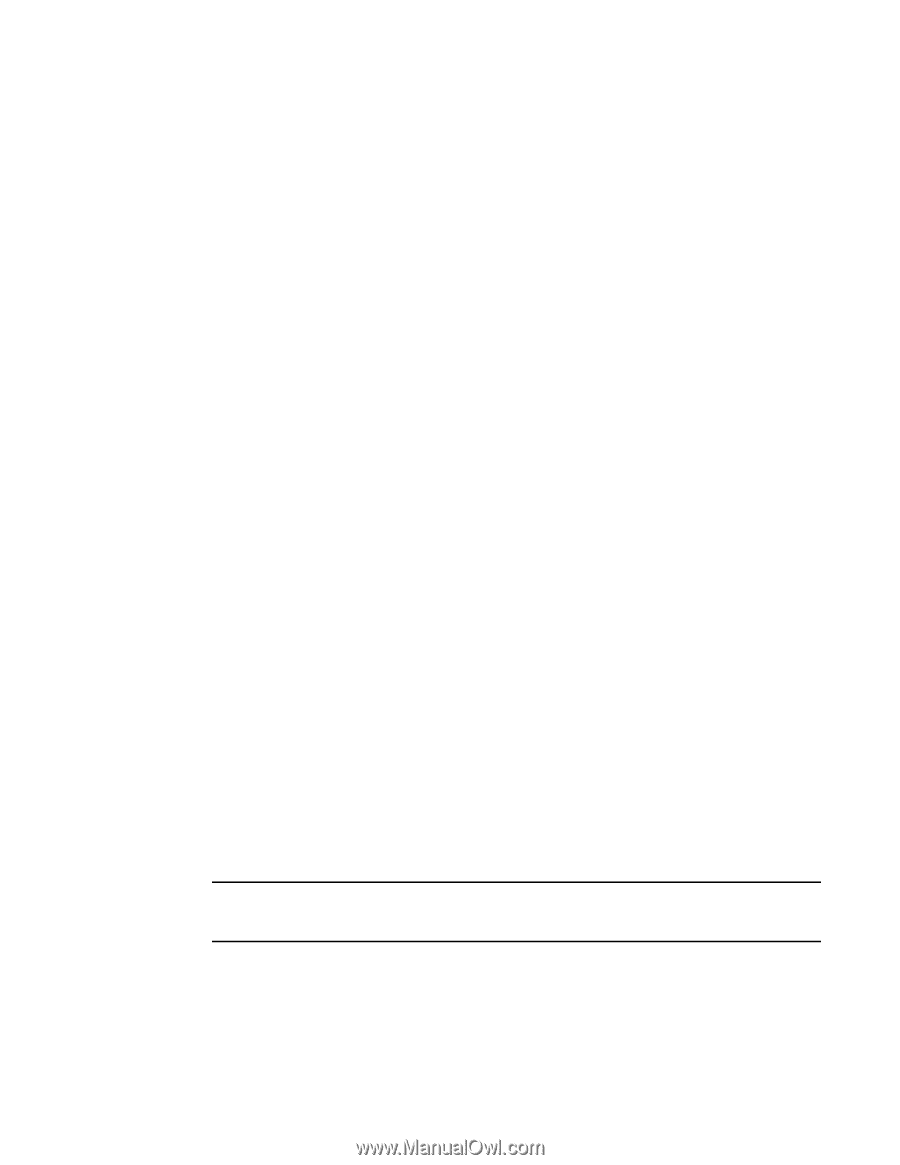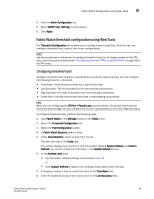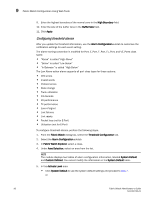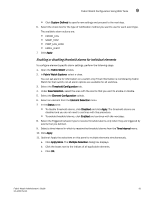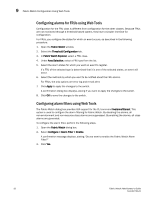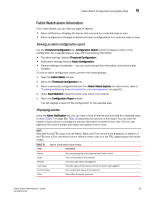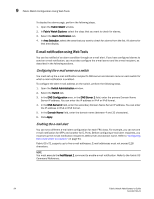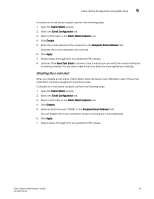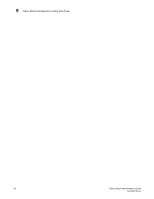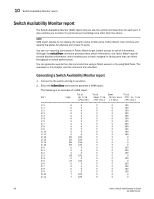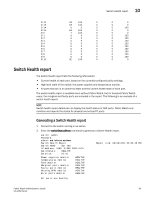Dell PowerConnect Brocade M6505 Brocade 7.1.0 Fabric Watch Administrator's Gui - Page 114
E-mail notification using Web Tools, Configuring the e-mail server on a switch
 |
View all Dell PowerConnect Brocade M6505 manuals
Add to My Manuals
Save this manual to your list of manuals |
Page 114 highlights
9 Fabric Watch Configuration Using Web Tools To display the alarms page, perform the following steps. 1. Open the Fabric Watch window. 2. In Fabric Watch Explorer, select the class that you want to check for alarms. 3. Select the Alarm Notification tab. 4. In Area Selection, select the area that you want to check for alarms from the list. All alarms for that area display. E-mail notification using Web Tools You can be notified of an alarm condition through an e-mail alert. If you have configured alarms to send an e-mail notification, you must also configure the e-mail server and the e-mail recipient, as described in the following sections. Configuring the e-mail server on a switch You must set up the e-mail notification recipient's DNS server and domain name on each switch for which e-mail notification is enabled. To configure the alert e-mail address on the switch, perform the following steps. 1. Open the Switch Administration window. 2. Select the Switch tab. 3. In the DNS Configuration area, in the DNS Server 1 field, enter the primary Domain Name Server IP address. You can enter the IP address in IPv4 or IPv6 format. 4. In the DNS Server 2 field, enter the secondary Domain Name Server IP address. You can enter the IP address in IPv4 or IPv6 format. 5. In the Domain Name field, enter the domain name (between 4 and 32 characters). 6. Click Apply. Enabling the e-mail alert You can set a different e-mail alert configuration for each FRU class. For example, you can set one e-mail notification for SFPs and another for E_Ports. Before configuring e-mail alert recipients, you must set up the e-mail notification recipient's DNS server and domain name. Refer to "Configuring the e-mail server on a switch" on page 94. Fabric OS v7.1 supports up to five e-mail addresses. E-mail addresses must not exceed 128 characters. NOTE You must execute the fwalfilterset 1 command to enable e-mail notification. Refer to the Fabric OS Command Reference. 94 Fabric Watch Administrator's Guide 53-1002752-01