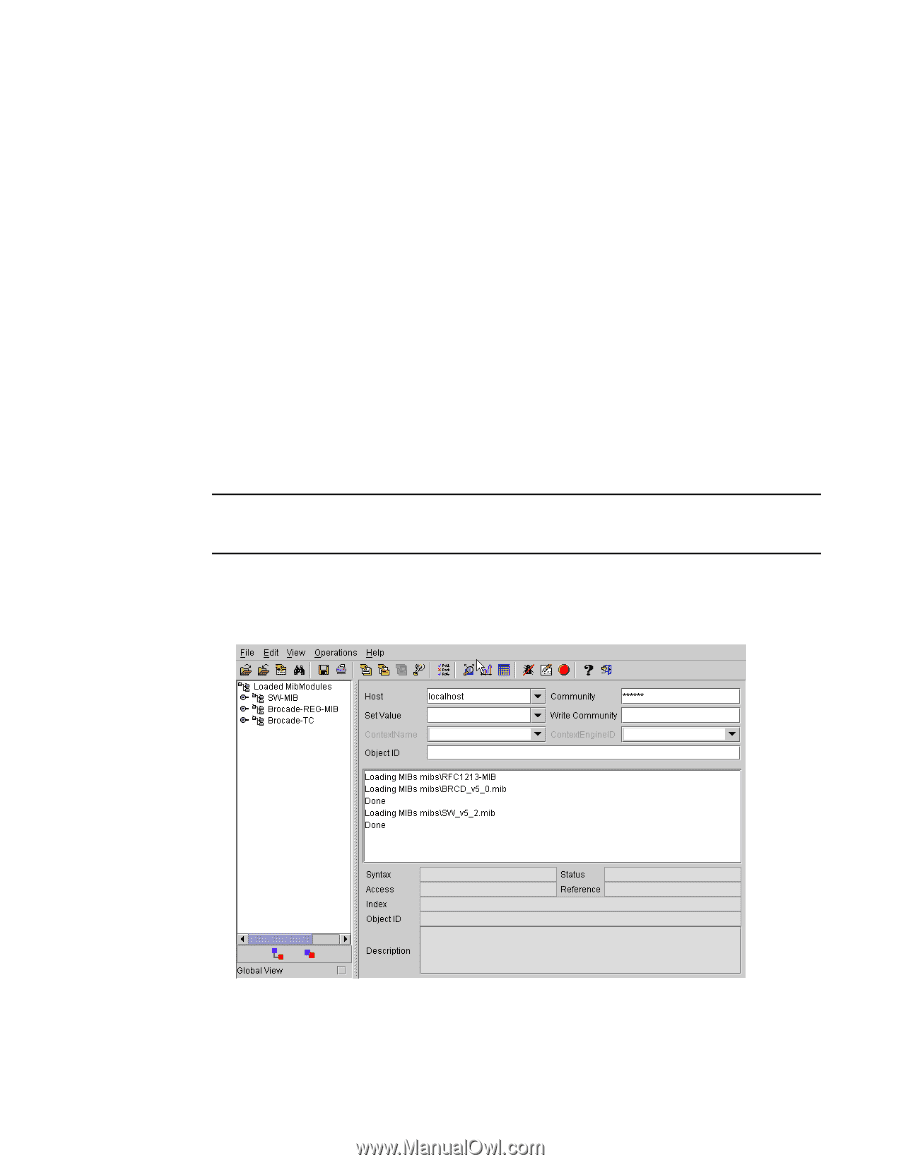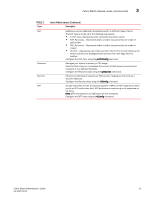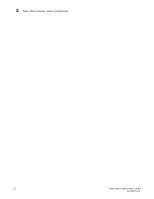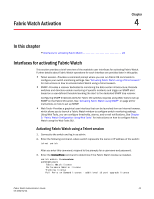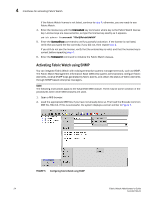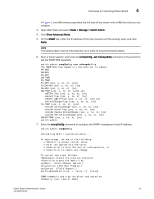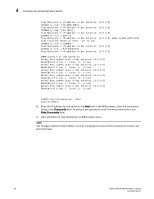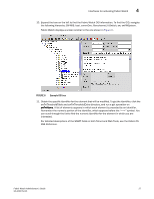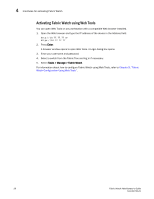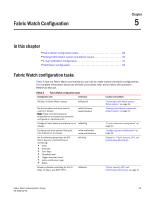Dell PowerConnect Brocade M6505 Brocade 7.1.0 Fabric Watch Administrator's Gui - Page 44
Activating Fabric Watch using SNMP
 |
View all Dell PowerConnect Brocade M6505 manuals
Add to My Manuals
Save this manual to your list of manuals |
Page 44 highlights
4 Interfaces for activating Fabric Watch If the Fabric Watch license is not listed, continue to step 4; otherwise, you are ready to use Fabric Watch. 4. Enter the license key with the licenseAdd key command, where key is the Fabric Watch license key. License keys are case-sensitive, so type the license key exactly as it appears. switch:admin> licenseadd "R9cQ9RcbddUAdRAX" 5. Enter the licenseShow command to verify successful activation. If the license is not listed, verify that you typed the key correctly; if you did not, then repeat step 4. If you still do not see the license, verify that the entered key is valid, and that the license key is correct before repeating step 4. 6. Enter the fwClassinit command to initialize the Fabric Watch classes. Activating Fabric Watch using SNMP You can integrate Fabric Watch with existing enterprise systems management tools, such as SNMP. The Fabric Watch Management Information Base (MIB) lets system administrators configure fabric elements, receive SNMP traps generated by fabric events, and obtain the status of fabric elements through SNMP-based enterprise managers. NOTE The following instructions apply to the AdvantNet MIB browser. There may be some variation in the procedures when other MIB browsers are used. 1. Open a MIB browser. 2. Load the appropriate MIB files if you have not already done so. First load the Brocade common MIB file, SW.mib. If this is successful, the system displays a screen similar to Figure 5. FIGURE 5 Configuring Fabric Watch using SNMP 24 Fabric Watch Administrator's Guide 53-1002752-01