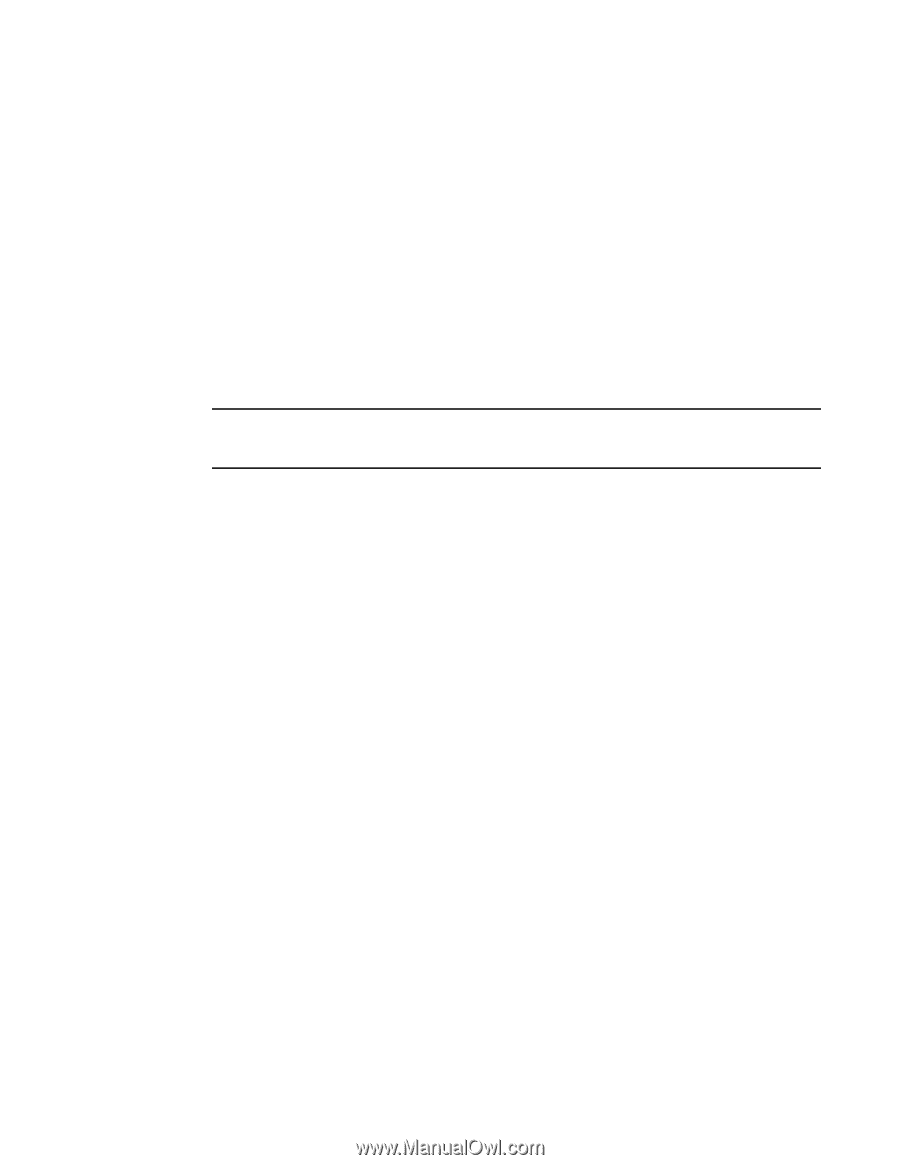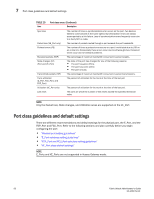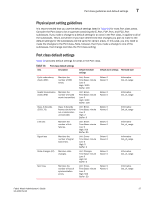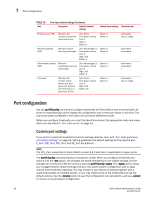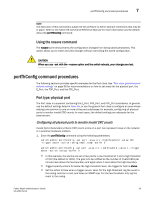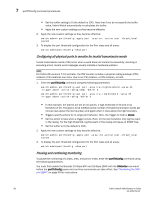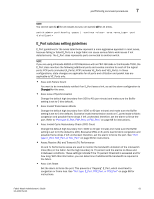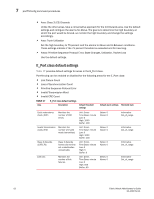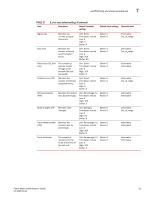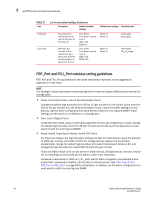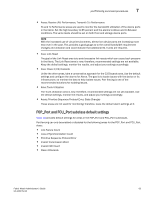Dell PowerConnect Brocade M6505 Brocade 7.1.0 Fabric Watch Administrator's Gui - Page 80
Configuring all physical ports to monitor for invalid transmission words
 |
View all Dell PowerConnect Brocade M6505 manuals
Add to My Manuals
Save this manual to your list of manuals |
Page 80 highlights
7 portThConfig command procedures • Set the buffer setting to 0 (the default is 100). Note that if you do not specify the buffer value, Fabric Watch automatically re-calculates the buffer. • Apply the new custom settings so they become effective. 2. Apply the new custom settings so they become effective: switch:admin> portthconfig --apply port -area crc -action cust -thresh_level custom 3. To display the port threshold configuration for the Port class and all areas: switch:admin>portthconfig --show port Configuring all physical ports to monitor for invalid transmission words Invalid transmission words (ITW) occur when a word does not transmit successfully, resulting in encoding errors. Invalid word messages usually indicate a hardware problem. NOTE For Fabric OS versions 7.1.0 and later, the ITW counter includes a physical coding sublayer (PCS) violation. ITW violations can occur due to an ITW violation, a PCS violation, or both. 1. Enter the portThConfig command using the following parameters: switch:admin> portthconfig --set port -area itw -highthreshold -value 40 -trigger above -action raslog,snmp, --buffer 0 switch:admin> portthconfig --set port -area itw -lowthreshold -value 25 -trigger above -action raslog --buffer 0 • In this example, the alarms are set at two points: a high threshold of 40 and a low threshold of 25. The goal is to be notified as the number of invalid transmission words per minute rises above the low boundary and again when it rises above the high boundary. • Triggers specify actions for in-range port behavior. Here, the trigger for both is above. • Set the action to take when a trigger occurs. Here, for the low threshold, only log the event in the raslog. For the high threshold, log the event in the raslog and issue an SNMP trap. • Set the buffer to 0 (the default is 100). 2. Apply the new custom settings so they become effective. switch:admin> portthconfig --apply port -area itw -action cust -thresh_level custom 3. To display the port threshold configuration for the Port class and all areas: switch:admin>portthconfig --show port Pausing and continuing monitoring To pause the monitoring of a class, area, and port or index, enter the portThConfig command using the following parameters. You must first enable the Brocade 10 Gbps SFP and 16 Gbps QSFP with the thMonitor command before the portThConfig pause and continue commands can take effect. See "Monitoring the SFP and QSFP" on page 49 for instructions. 60 Fabric Watch Administrator's Guide 53-1002752-01