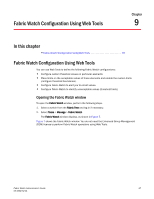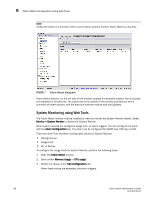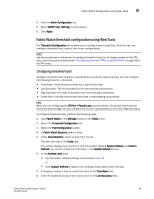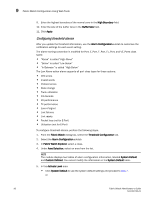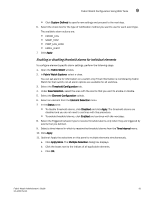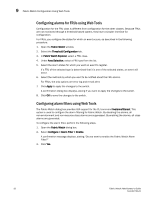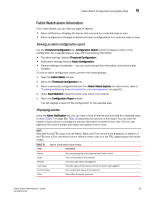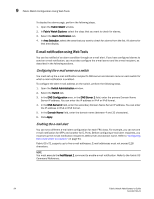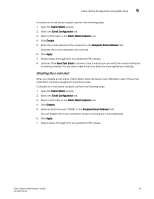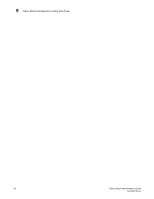Dell PowerConnect Brocade M6505 Brocade 7.1.0 Fabric Watch Administrator's Gui - Page 112
Configuring alarms for FRUs using Web Tools, Fabric Watch, Threshold Configuration
 |
View all Dell PowerConnect Brocade M6505 manuals
Add to My Manuals
Save this manual to your list of manuals |
Page 112 highlights
9 Fabric Watch Configuration Using Web Tools Configuring alarms for FRUs using Web Tools Configuration for the FRU class is different from configuration for the other classes. Because FRUs are not monitored through a threshold-based system, they have a simpler interface for configuration. For FRUs, you configure the states for which an event occurs, as described in the following procedure. 1. Open the Fabric Watch window. 2. Select the Threshold Configuration tab. 3. In Fabric Watch Explorer, select a FRU class. 4. Under Area Selection, select a FRU type from the list. 5. Select the alarm states for which you want an event to register. If a FRU of the selected type is determined that it is one of the selected states, an event will occur. 6. Select the methods by which you want to be notified about the FRU alarms. For FRUs, the only options are error log and e-mail alert. 7. Click Apply to apply the changes to the switch. A confirmation dialog box displays, asking if you want to apply the changes to the switch. 8. Click OK to save the changes to the switch. Configuring alarm filters using Web Tools The Fabric Watch dialog box provides GUI support for the CLI command fwalarmsfilterset. This option is used to configure the alarm filtering for Fabric Watch. By disabling the alarms, all non-environment and non-resource class alarms are suppressed. By enabling the alarms, all class alarms are generated. To configure the alarm filter, perform the following steps. 1. Open the Fabric Watch dialog box. 2. Select Configure > Alarm Filter > Enable. A confirmation message displays, stating "Do you want to enable the Fabric Watch Alarm Filter?" 3. Click Yes. 92 Fabric Watch Administrator's Guide 53-1002752-01