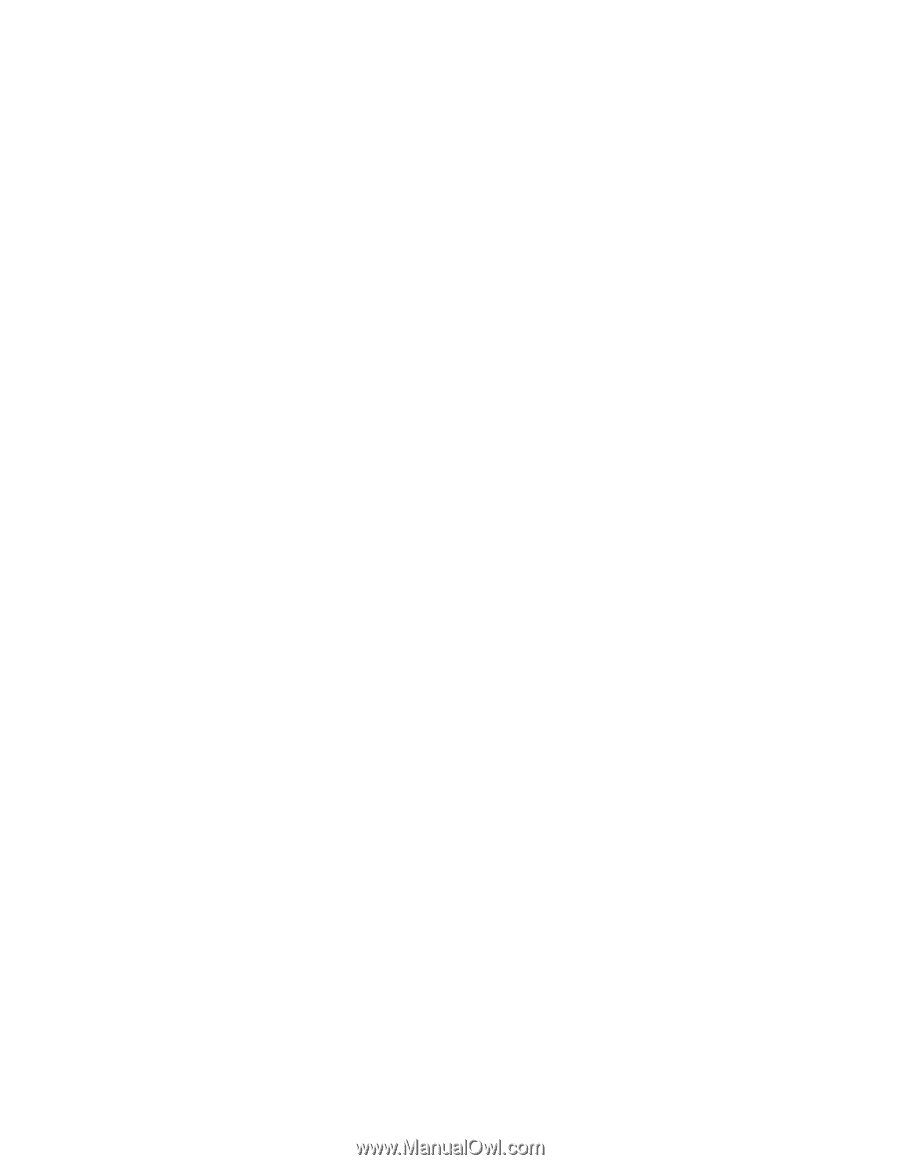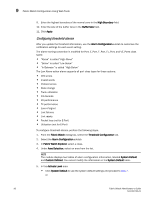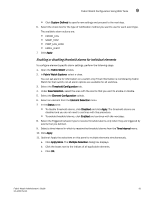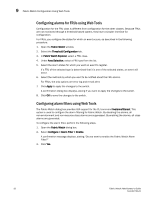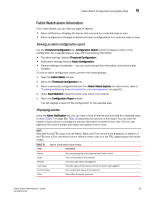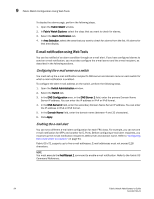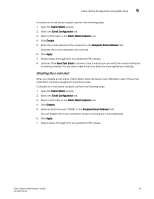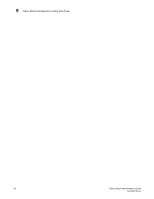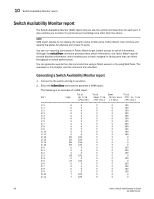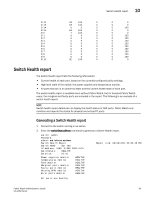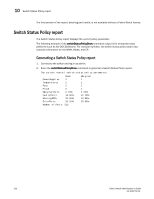Dell PowerConnect Brocade M6505 Brocade 7.1.0 Fabric Watch Administrator's Gui - Page 115
Disabling the e-mail alert, Fabric Watch, Email Configuration, Fabric Watch Explorer, Enable
 |
View all Dell PowerConnect Brocade M6505 manuals
Add to My Manuals
Save this manual to your list of manuals |
Page 115 highlights
Fabric Watch Configuration Using Web Tools 9 To enable an e-mail alerts recipient, perform the following steps. 1. Open the Fabric Watch window. 2. Select the Email Configuration tab. 3. Select a FRU class in the Fabric Watch Explorer tree. 4. Click Enable. 5. Enter the e-mail address of the recipients in the Recipient Email Address field. Separate the e-mail addresses with commas. 6. Click Apply. 7. Repeat steps 3 through 6 for any additional FRU classes. 8. Optional: Click Send Test Email to receive a test e-mail so you can verify the e-mail notification is working correctly. You can send a test e-mail only after you have applied your settings. Disabling the e-mail alert When you disable e-mail alerts, Fabric Watch does not send e-mail notification, even if the e-mail notification method is assigned to monitored areas. To disable an e-mail alerts recipient, perform the following steps. 1. Open the Fabric Watch window. 2. Select the Email Configuration tab. 3. Select a FRU class in the Fabric Watch Explorer tree. 4. Click Disable. 5. Optional: Enter the word "NONE" in the Recipient Email Address field. You can disable the e-mail notification without removing the e-mail addresses. 6. Click Apply. 7. Repeat steps 3 through 6 for any additional FRU classes. Fabric Watch Administrator's Guide 95 53-1002752-01