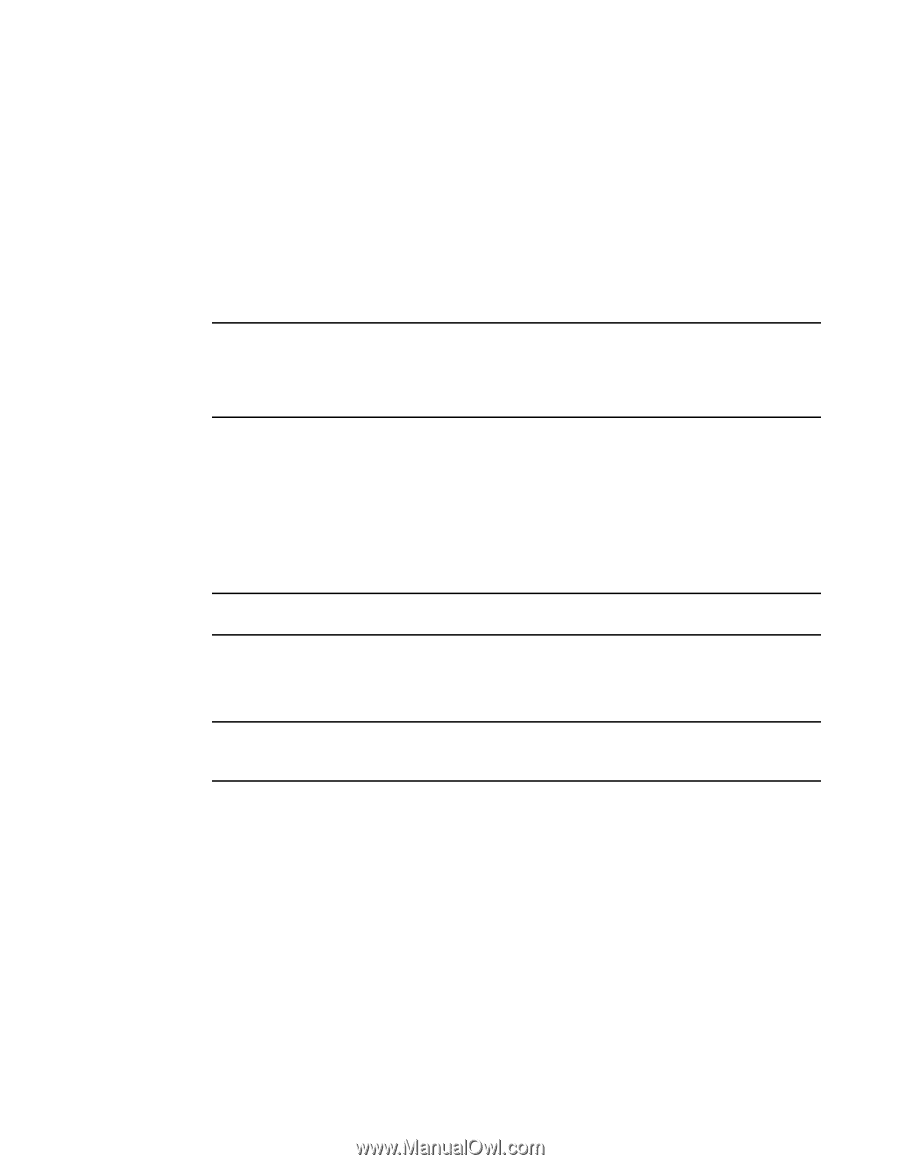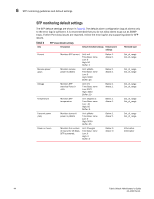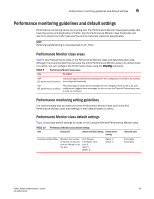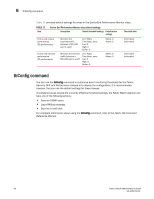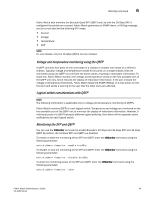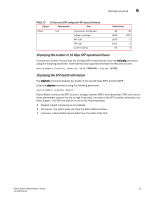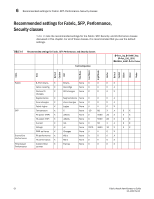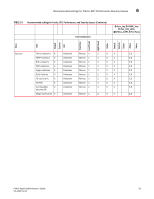Dell PowerConnect Brocade M6505 Brocade 7.1.0 Fabric Watch Administrator's Gui - Page 68
thConfig command examples, 16 Gbps and QSFP monitoring
 |
View all Dell PowerConnect Brocade M6505 manuals
Add to My Manuals
Save this manual to your list of manuals |
Page 68 highlights
6 thConfig command thConfig command examples With the exception of setting thresholds for the RX area of an end-to-end (EE) performance monitor, which requires special licensing in Access Gateway mode, it is recommended that you use the default settings for these classes. Setting the high threshold of the RX area of an EE monitor The thConfig command provides the ability to monitor thresholds for frame monitoring and end-to-end (EE) performance on both Access Gateway (AG) switches and non-AG switches. NOTE Both the APM license and the Fabric Watch license must be installed on the platform configured in AG mode to use the frame monitoring and EE monitoring capabilities. The APM license provides the counters and the Fabric Watch license provides the monitoring and alert mechanisms for these counters. To set the high threshold of the RX area, enter the thConfig command using the following parameters. switch:admin> thconfig --set ee -area RX -timebase minute -high -val 12 Pausing and continuing monitoring To pause the monitoring of a class, area, and port or index, enter the thConfig command using the following parameters. NOTE You cannot specify all for all classes but you can specify all for all areas. switch:admin> thconfig --pause | --continue -area -port switch:admin> thconfig --pause | --continue -area -index NOTE The Security and Fabric classes do not have a port or index value. For those classes, a value of 0 is assumed. 16 Gbps and QSFP monitoring Fabric Watch monitors the Brocade 16 Gbps SFP. If the SFP crosses a configured threshold, Fabric Watch generates an SNMP alarm, a RASlog message, and an e-mail alert for the following SFP areas: • Current • Voltage • Temperature • RXP • TXP • Power on Hours (Power on Hours is not supported on the 10 Gbps SFP or the QSFP) 48 Fabric Watch Administrator's Guide 53-1002752-01