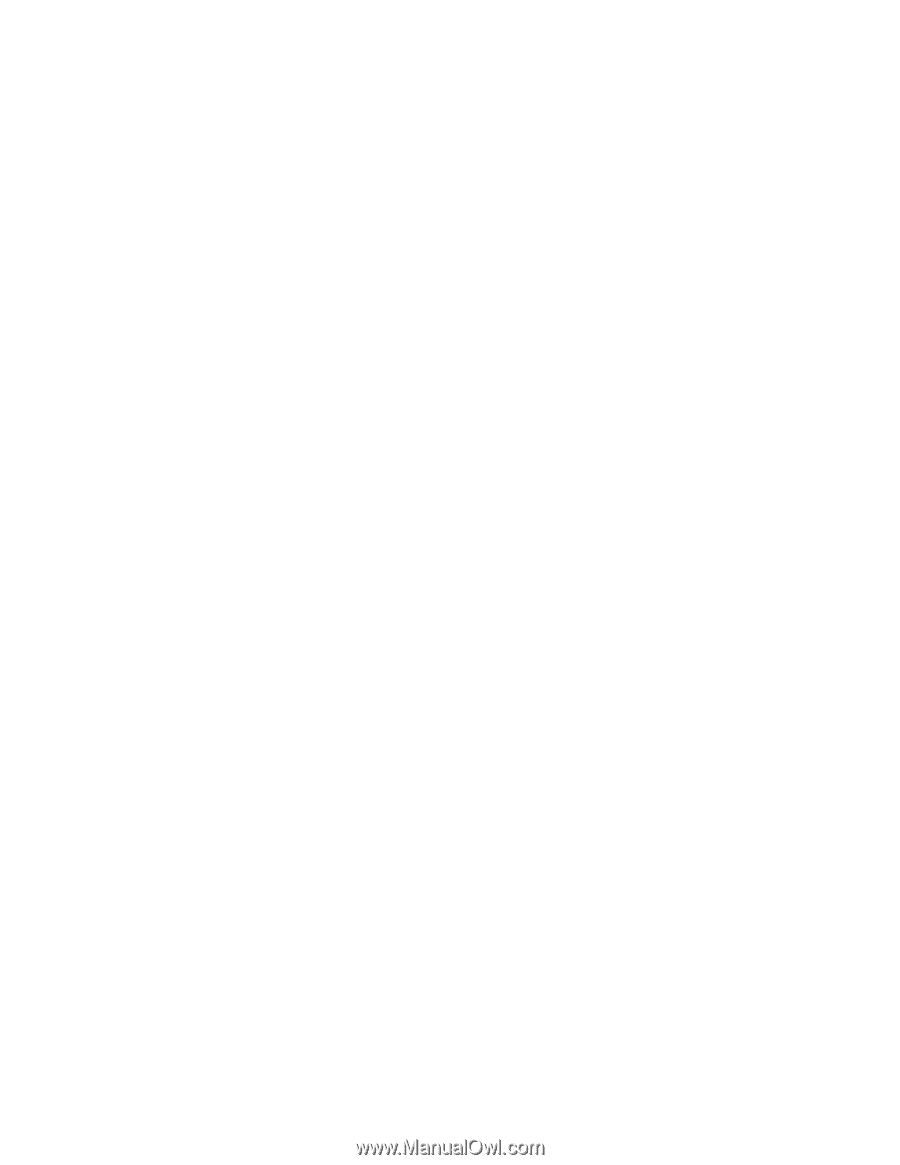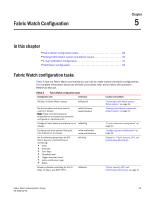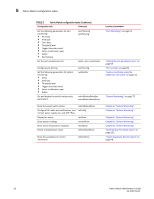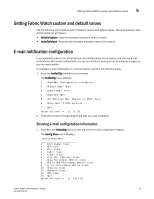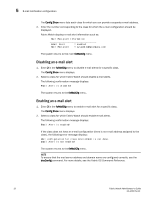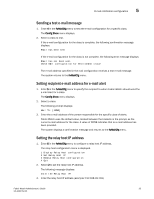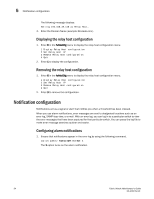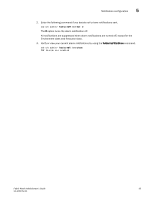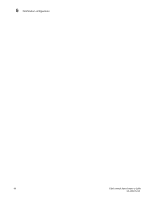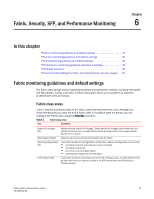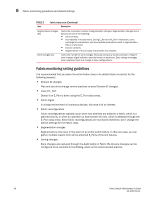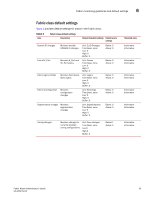Dell PowerConnect Brocade M6505 Brocade 7.1.0 Fabric Watch Administrator's Gui - Page 54
Displaying the relay host configuration, Notification configuration, Configuring alarm notifications
 |
View all Dell PowerConnect Brocade M6505 manuals
Add to My Manuals
Save this manual to your list of manuals |
Page 54 highlights
5 Notification configuration The following message displays: Setting 192.168.39.118 as Relay Host.. 4. Enter the Domain Name (example: Brocade.com). Displaying the relay host configuration 1. Enter 6 in the fwMailCfg menu to display the relay host configuration menu. 1 Display Relay Host configuration 2 Set Relay Host IP 3 Remove Relay Host configuration 4 Quit 2. Enter 1 to display the configuration. Removing the relay host configuration 1. Enter 6 in the fwMailCfg menu to display the relay host configuration menu. 1 Display Relay Host configuration 2 Set Relay Host IP 3 Remove Relay Host configuration 4 Quit 2. Enter 3 to remove the configuration. Notification configuration Notifications act as a signal or alert that notifies you when a threshold has been crossed. When you use alarm notifications, error messages are sent to designated locations such as an error log, SNMP trap view, or e-mail. With an error log, you can log in to a particular switch to view the error messages that have been captured for that particular switch. You can parse the log file to make error message searches quicker and easier. Configuring alarm notifications 1. Ensure that notifications appear in the error log by using the following command. switch:admin> fwAlarmsFilterSet 1 The 1 option turns on the alarm notification. 34 Fabric Watch Administrator's Guide 53-1002752-01