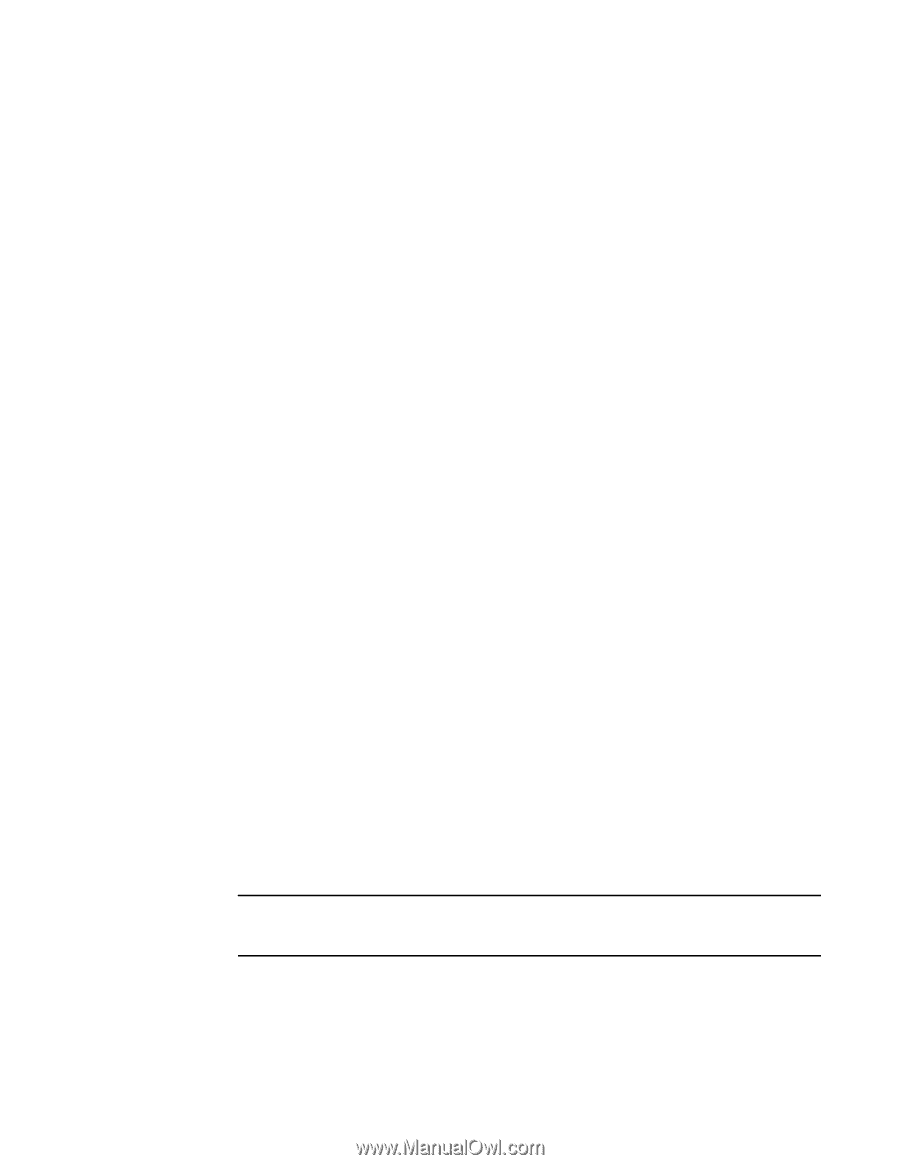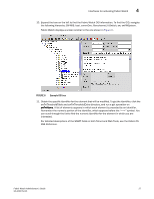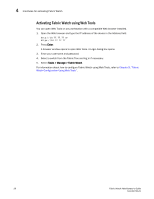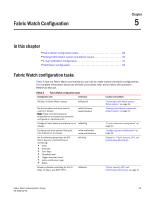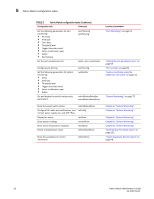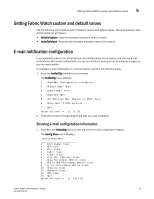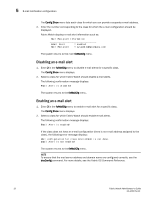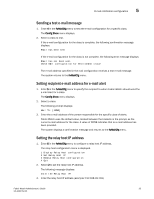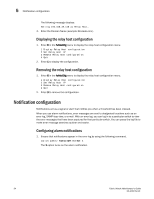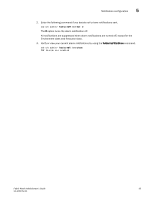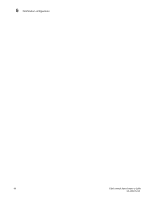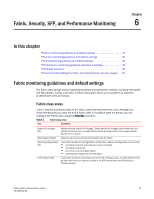Dell PowerConnect Brocade M6505 Brocade 7.1.0 Fabric Watch Administrator's Gui - Page 52
Disabling an e-mail alert, Fabric OS Command Reference
 |
View all Dell PowerConnect Brocade M6505 manuals
Add to My Manuals
Save this manual to your list of manuals |
Page 52 highlights
5 E-mail notification configuration The Config Show menu lists each class for which you can provide a separate e-mail address. 2. Enter the number corresponding to the class for which the e-mail configuration should be displayed. Fabric Watch displays e-mail alert information such as: Mail Recipient Information Email Alert = enabled Mail Recipient = [email protected] The system returns to the main fwMailCfg menu. Disabling an e-mail alert 1. Enter 2 in the fwMailCfg menu to disable e-mail alerts for a specific class. The Config Show menu displays. 2. Select a class for which Fabric Watch should disable e-mail alerts. The following confirmation message displays: Email Alert is disabled! The system returns to the fwMailCfg menu. Enabling an e-mail alert 1. Enter 3 in the fwMailCfg menu to enable e-mail alert for a specific class. The Config Show menu displays. 2. Select a class for which Fabric Watch should enable e-mail alerts. The following confirmation message displays: Email Alert is enabled! If the class does not have an e-mail configuration (there is no e-mail address assigned to the class), the following error message displays: Mail configuration for class Environment is not done. Email Alert is not enabled! The system returns to the fwMailCfg menu. NOTE To ensure that the mail server address and domain name are configured correctly, use the dnsConfig command. For more details, see the Fabric OS Command Reference. 32 Fabric Watch Administrator's Guide 53-1002752-01