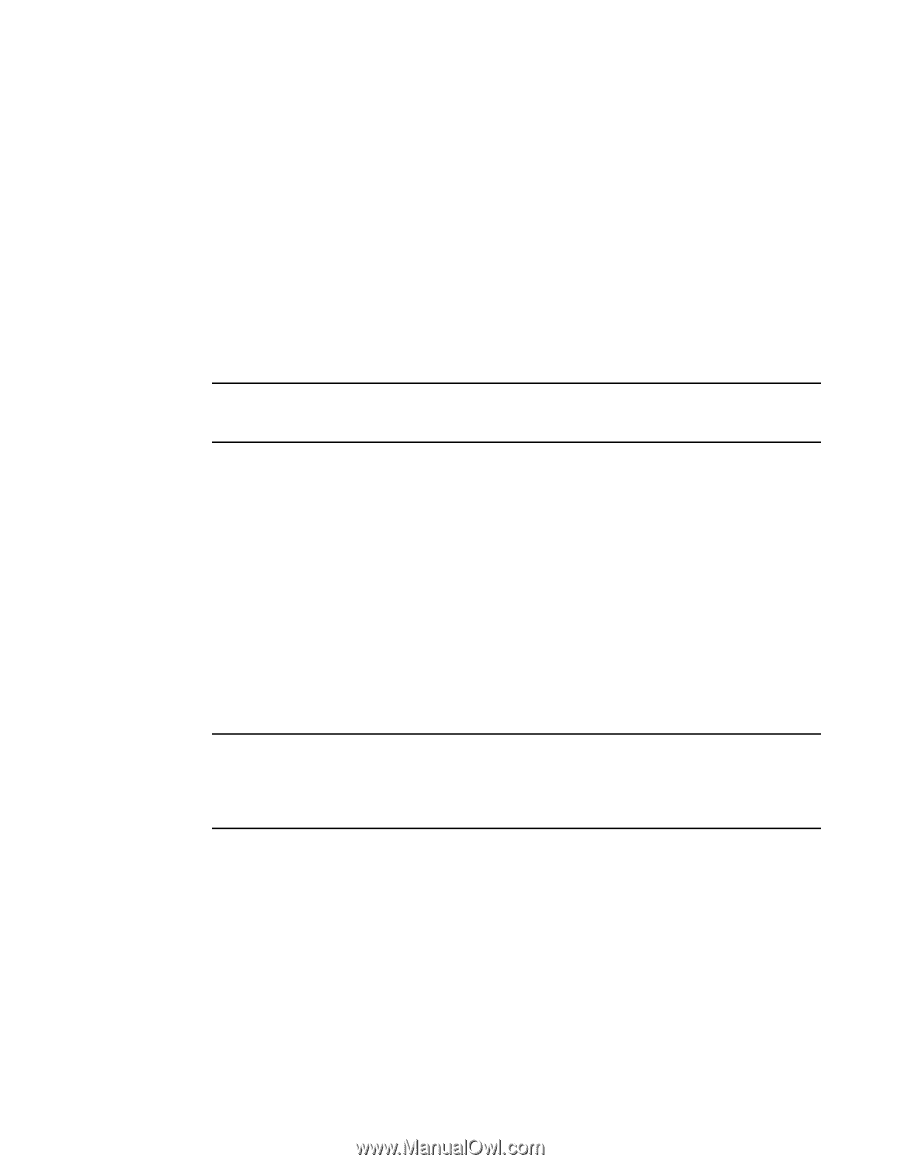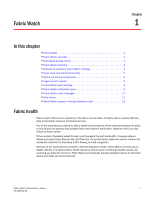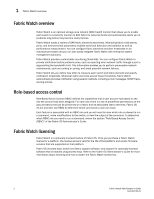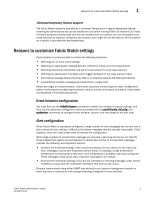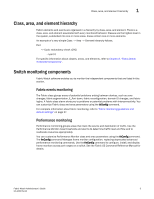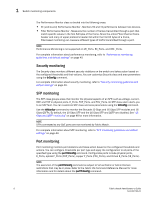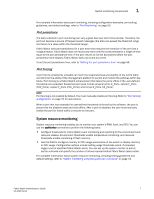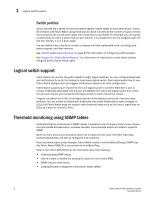Dell PowerConnect Brocade M6505 Brocade 7.1.0 Fabric Watch Administrator's Gui - Page 24
Time base configuration, Threshold and action configuration, Monitoring, Post-processing of messages
 |
View all Dell PowerConnect Brocade M6505 manuals
Add to My Manuals
Save this manual to your list of manuals |
Page 24 highlights
1 Reasons to customize Fabric Watch settings Time base configuration The time base specifies the time interval between two samples to be compared. The fwSetToCustom command allows you to switch from default to custom settings. Valid intervals are day, hour, or minute. See "Setting Fabric Watch custom and default values" on page 31 for more information. Threshold and action configuration Before you begin to configure thresholds, decide if you want to have different levels of alerts for E_ports, FOP_Ports, and FCU_Ports, and configure the ports individually. Always set up thresholds one fabric at a time and test the configuration before you apply the threshold configuration to more switches or fabrics. NOTE You cannot configure different thresholds for server and storage ports, because threshold configuration is an area-wide setting and cannot be configured on an element (port). Monitoring Do you want to monitor all class areas, or implement the monitoring in incremental stages? If you monitor class areas incrementally, you should configure Fabric Watch to monitor the classes in the following order: 1. Monitor Fabric class areas using the thConfig command. Refer to Chapter 6, "Fabric, Security, SFP, and Performance Monitoring," for details. 2. Monitor Port class areas using the portThConfig command. Refer to Chapter 7, "Port Monitoring," for details. 3. Monitor FRU class areas using the fwFruCfg command. Refer to Chapter 8, "System Monitoring," for details. NOTE For each class area, there are setting guidelines and recommendations for whether you should leave the setting at the default or change the settings. If a change is recommended, the reason for the change and the suggested settings are provided in each of the configuration chapters. The default settings are listed in these chapters as well. Post-processing of messages After you have configured thresholds and alerts, determine to where the messages will be sent. Then, monitor the messages frequently and take the appropriate actions. 4 Fabric Watch Administrator's Guide 53-1002752-01