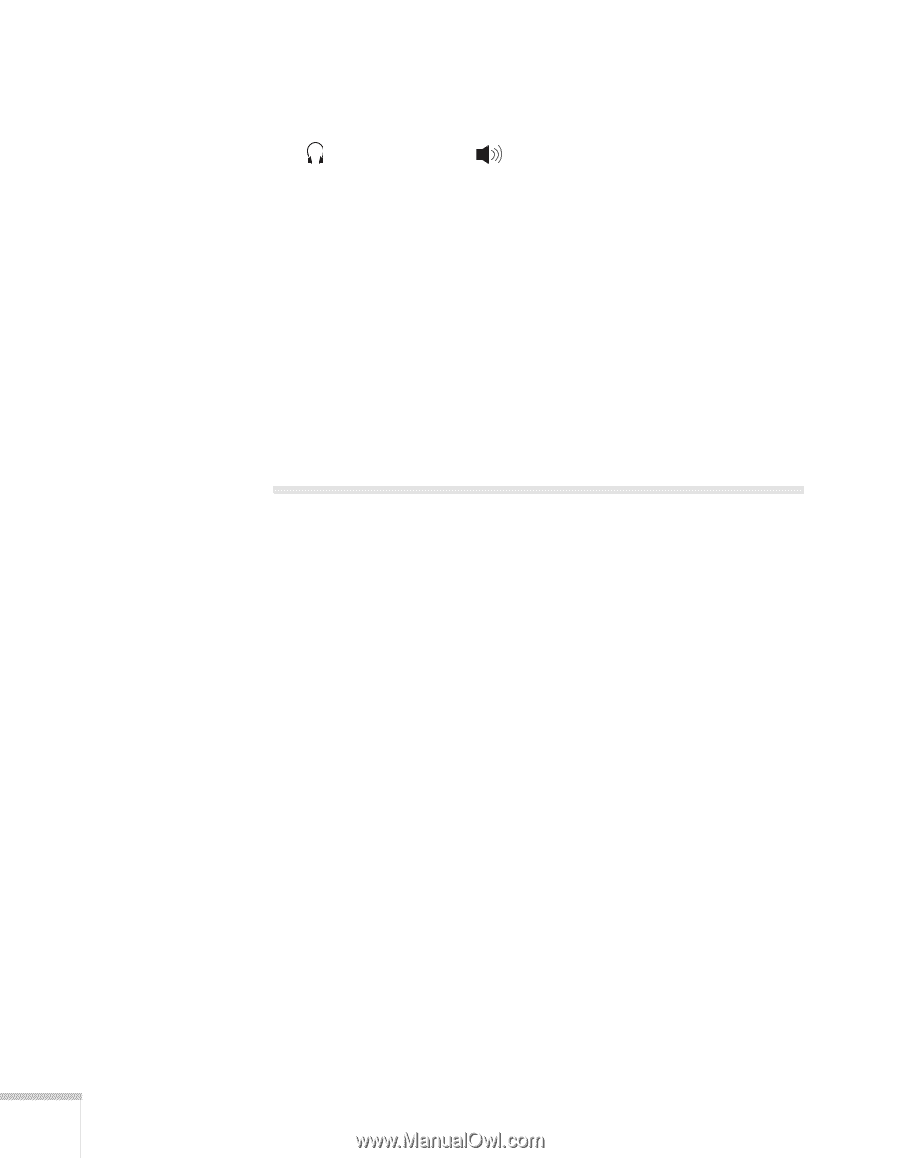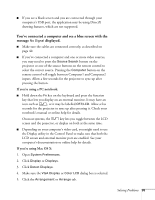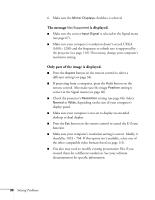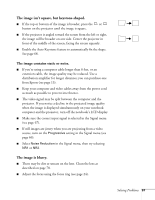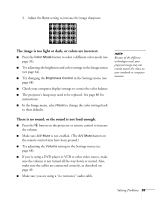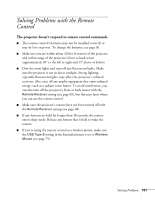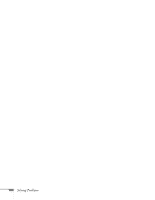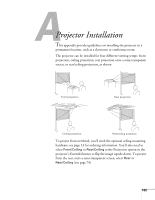Epson PowerLite 84 User's Guide - Page 100
Solving Network Problems
 |
View all Epson PowerLite 84 manuals
Add to My Manuals
Save this manual to your list of manuals |
Page 100 highlights
■ Make sure the audio cable is connected securely at both ends. For computer audio, connect the cable to your computer's headphone jack or audio out jack. ■ Make sure the volume control on your computer is not turned all the way down or muted. In Windows, you may be able to use the volume control in your Windows system tray (lower right corner of the screen). On a Mac, you may be able to adjust the volume from your menu bar (top right corner of the screen) or via the volume control function keys. ■ If you are using a microphone connected to the projector's Mic port, make sure the cable is connected correctly and the Mic Input Volume option on the Settings menu is adjusted correctly. See page 68 for more information. Solving Network Problems You are not receiving mail when a projector problem occurs. ■ Make sure the Mail settings are correct in the Network menu. For details, see page 58. ■ To receive mail notification when the projector is in standby mode, you need to set Standby Mode to Communication On in the Extended menu. See page 75. 100 Solving Problems