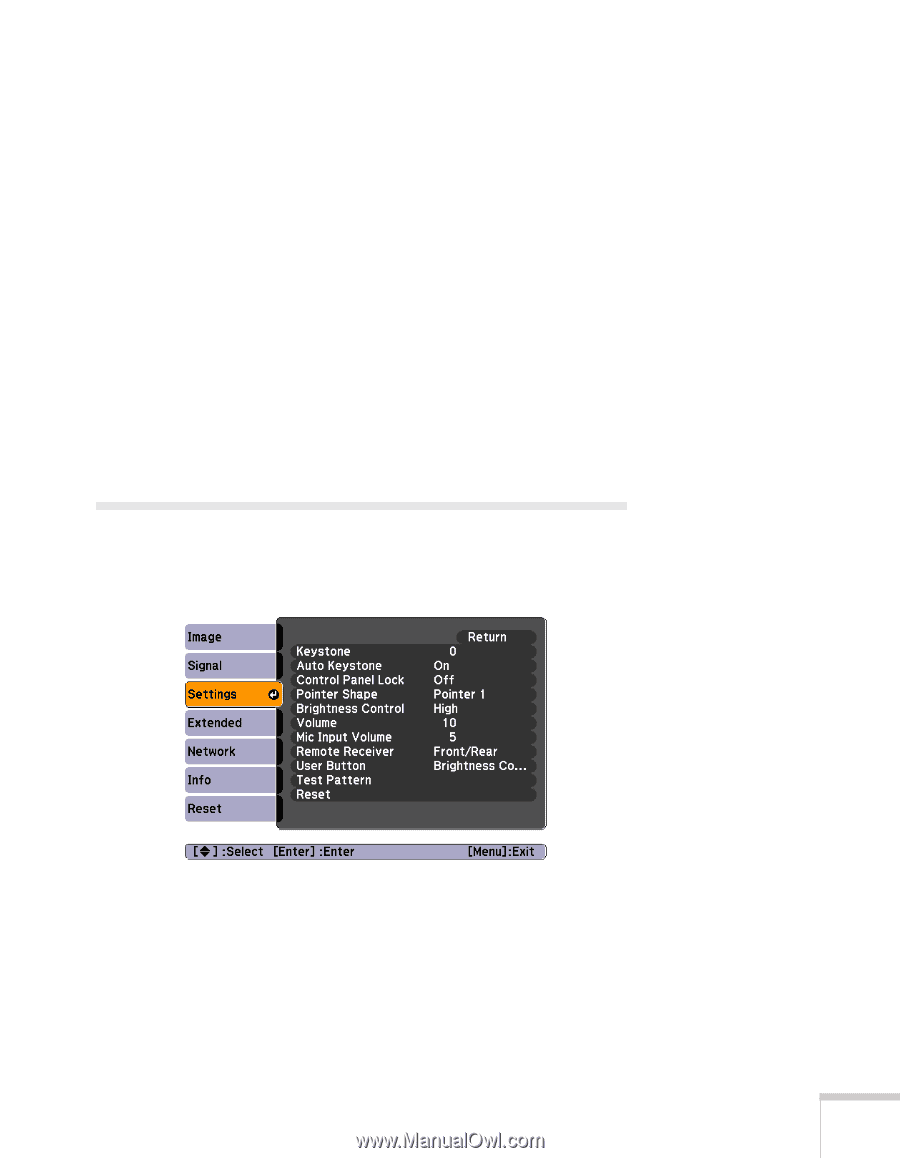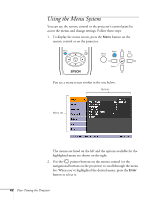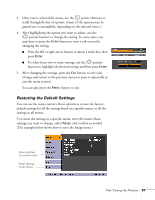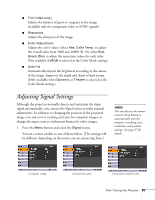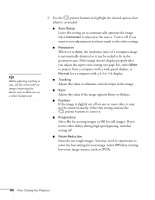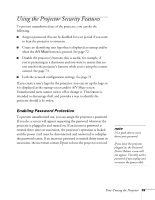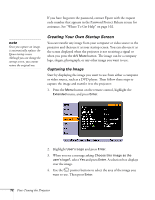Epson PowerLite 84 User's Guide - Page 67
Customizing Projector Features
 |
View all Epson PowerLite 84 manuals
Add to My Manuals
Save this manual to your list of manuals |
Page 67 highlights
■ Input Signal If the colors don't look right on the Auto setting, select the setting for the type of equipment you've connected to the Computer1 or Computer2 port: RGB: For a computer connection. Component Video: For a video player that outputs a component video signal. ■ Video Signal Leave this setting at Auto unless you are using a 60-Hz PAL system (then select PAL60). ■ Aspect Choose an aspect ratio setting that allows the image to fit best in the display area. See page 34 for details. Customizing Projector Features You can use the Settings menu to lock the buttons on the projector, adjust audio volume, and customize several other features. ■ Keystone Squares up the shape of the image after the projector has been tilted upward. If you notice lines or edges looking jagged after adjusting the shape, decrease the Sharpness setting (see page 64). Fine-Tuning the Projector 67