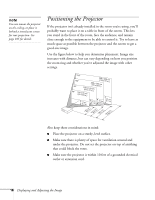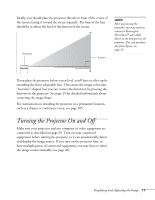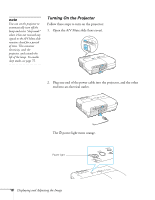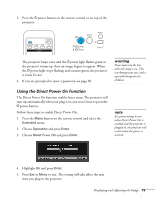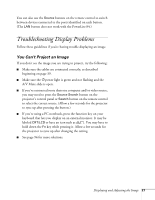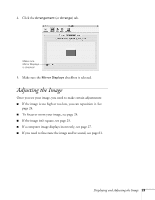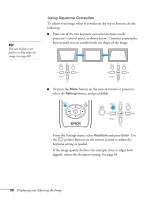Epson PowerLite 84 User's Guide - Page 21
Troubleshooting Display Problems, You Can’t Project an Image - lcd projector
 |
View all Epson PowerLite 84 manuals
Add to My Manuals
Save this manual to your list of manuals |
Page 21 highlights
You can also use the Source buttons on the remote control to switch between devices connected to the ports identified on each button. (The LAN button does not work with the PowerLite 84.) Troubleshooting Display Problems Follow these guidelines if you're having trouble displaying an image. You Can't Project an Image If you don't see the image you are trying to project, try the following: ■ Make sure the cables are connected correctly, as described beginning on page 39. ■ Make sure the Ppower light is green and not flashing and the A/V Mute slide is open. ■ If you've connected more than one computer and/or video source, you may need to press the Source Search button on the projector's control panel or Search button on the remote control to select the correct source. (Allow a few seconds for the projector to sync up after pressing the button.) ■ If you're using a PC notebook, press the function key on your keyboard that lets you display on an external monitor. It may be labeled CRT/LCD or have an icon such as . You may have to hold down the Fn key while pressing it. Allow a few seconds for the projector to sync up after changing the setting. ■ See page 94 for more solutions. Displaying and Adjusting the Image 21