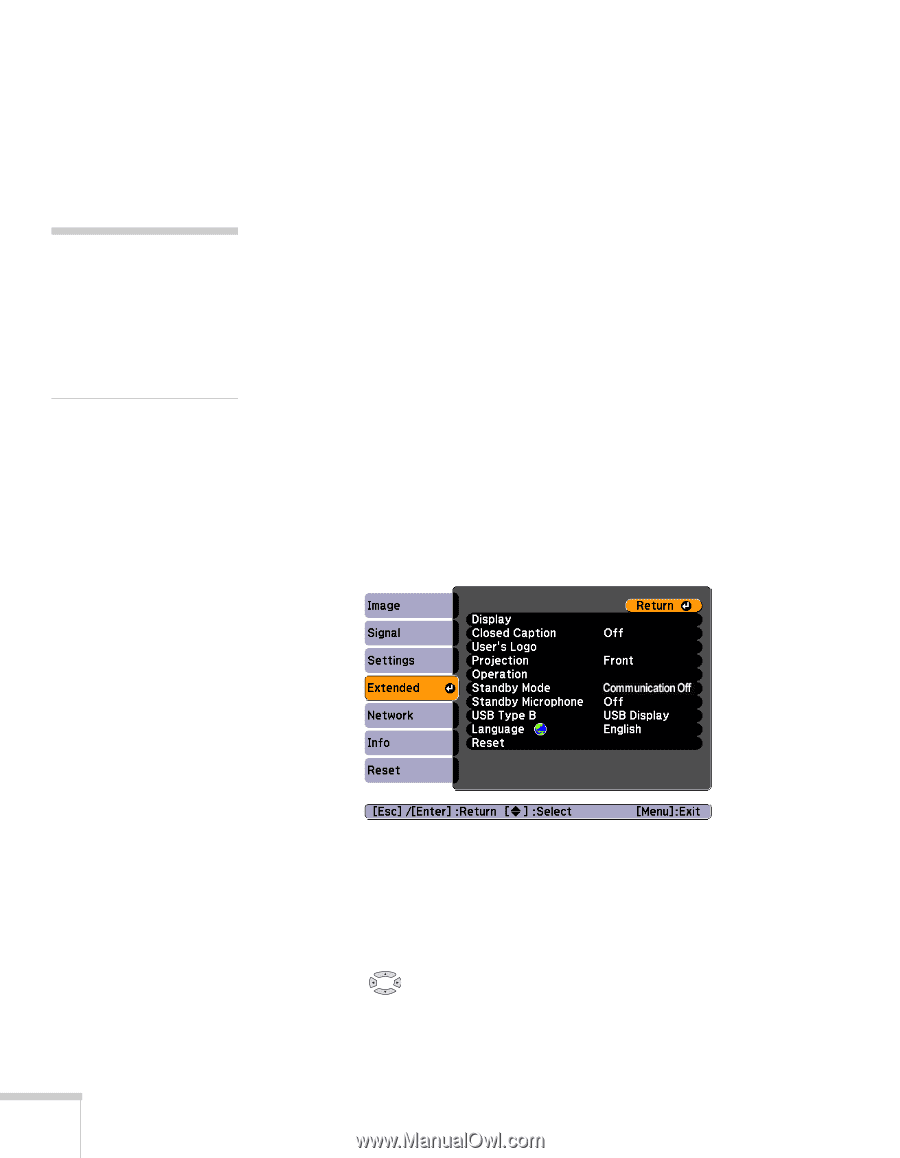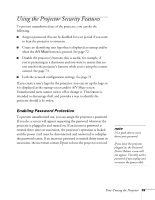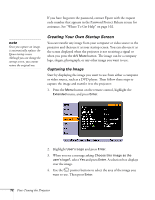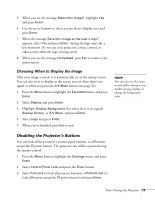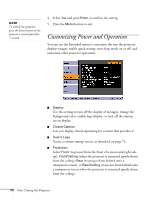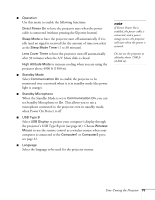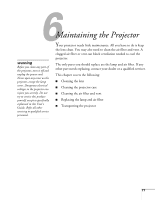Epson PowerLite 84 User's Guide - Page 72
Creating Your Own Startup Screen, Capturing the Image
 |
View all Epson PowerLite 84 manuals
Add to My Manuals
Save this manual to your list of manuals |
Page 72 highlights
If you have forgotten the password, contact Epson with the request code number that appears in the Password Protect Release screen for assistance. See "Where To Get Help" on page 102. note Once you capture an image, it automatically replaces the Epson startup screen. Although you can change the startup screen, you cannot restore the original one. Creating Your Own Startup Screen You can transfer any image from your computer or video source to the projector and then use it as your startup screen. You can also use it as the screen displayed when the projector is not receiving a signal or when you press the A/V Mute button. The image can be a company logo, slogan, photograph, or any other image you want to use. Capturing the Image Start by displaying the image you want to use from either a computer or video source, such as a DVD player. Then follow these steps to capture the image and transfer it to the projector: 1. Press the Menu button on the remote control, highlight the Extended menu, and press Enter. 2. Highlight User's Logo and press Enter. 3. When you see a message asking Choose this image as the user's logo?, select Yes and press Enter. A selection box displays over the image. 4. Use the pointer buttons to select the area of the image you want to use. Then press Enter. 72 Fine-Tuning the Projector