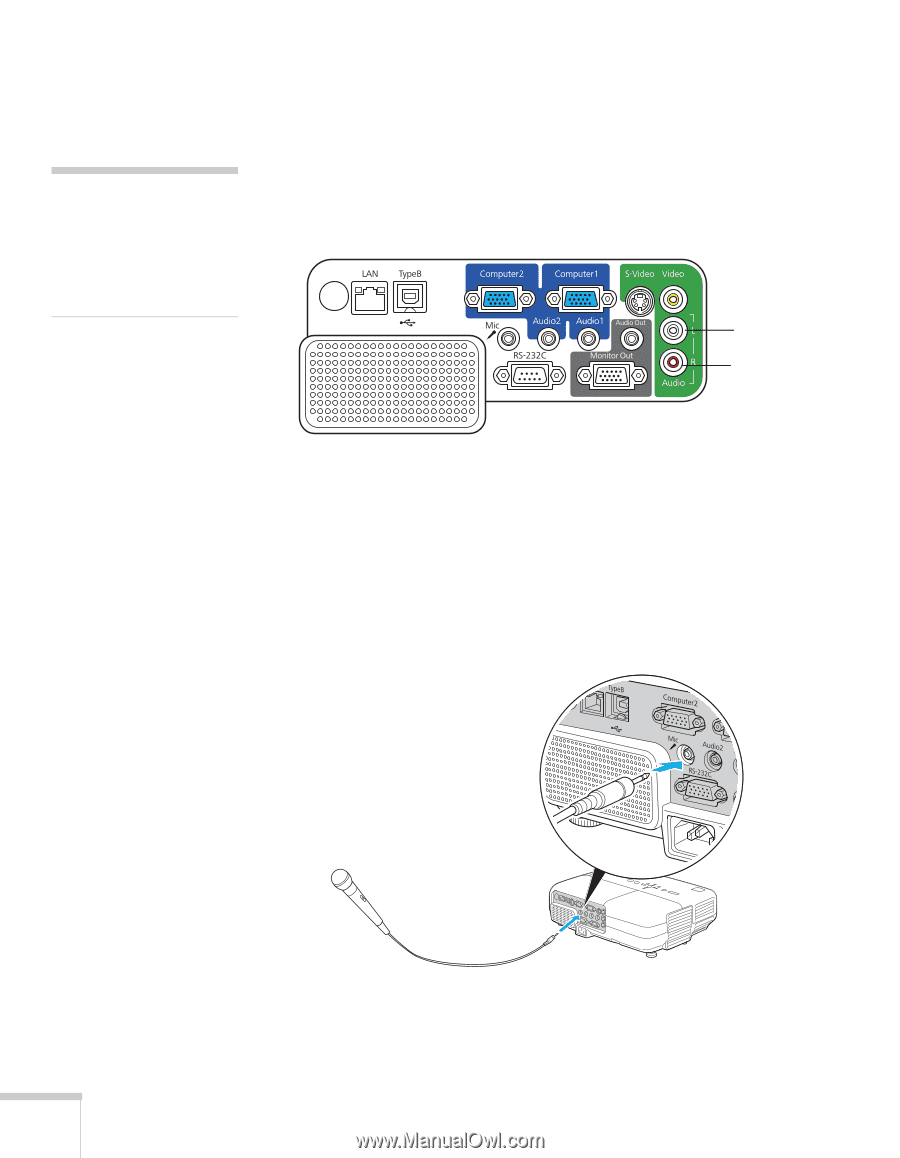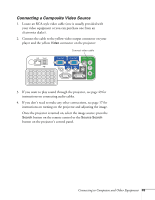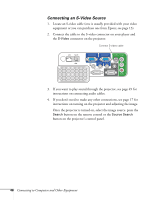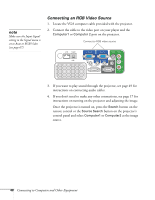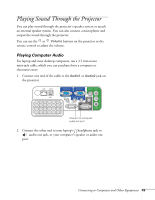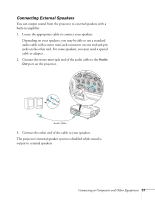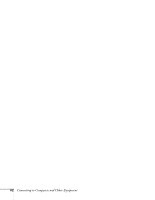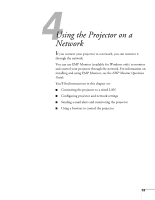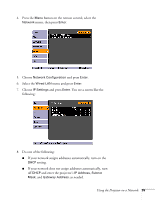Epson PowerLite 84 User's Guide - Page 50
Playing Sound from Video Equipment, Connecting a Microphone, Lnote
 |
View all Epson PowerLite 84 manuals
Add to My Manuals
Save this manual to your list of manuals |
Page 50 highlights
note If you are using the component-to-VGA cable, you will need to connect an audio adapter to use the Audio1 or Audio2 jack. Playing Sound from Video Equipment For video equipment, use an RCA-style audio cable, which you can purchase from an electronics store. 1. Connect the red and white plugs on one end of the cable to the L and R Audio jacks on the projector. Connect to audio-out ports for video equipment 2. Connect the red and white plugs on the other end to the corresponding color-coded audio output jacks on your video source. Connecting a Microphone You can connect a dynamic microphone to the projector's Mic port, using a 3.5 mm mini-jack cable as shown below. Use the Mic Input Volume option on the Settings menu to adjust the volume. See page 68 for more information. 50 Connecting to Computers and Other Equipment