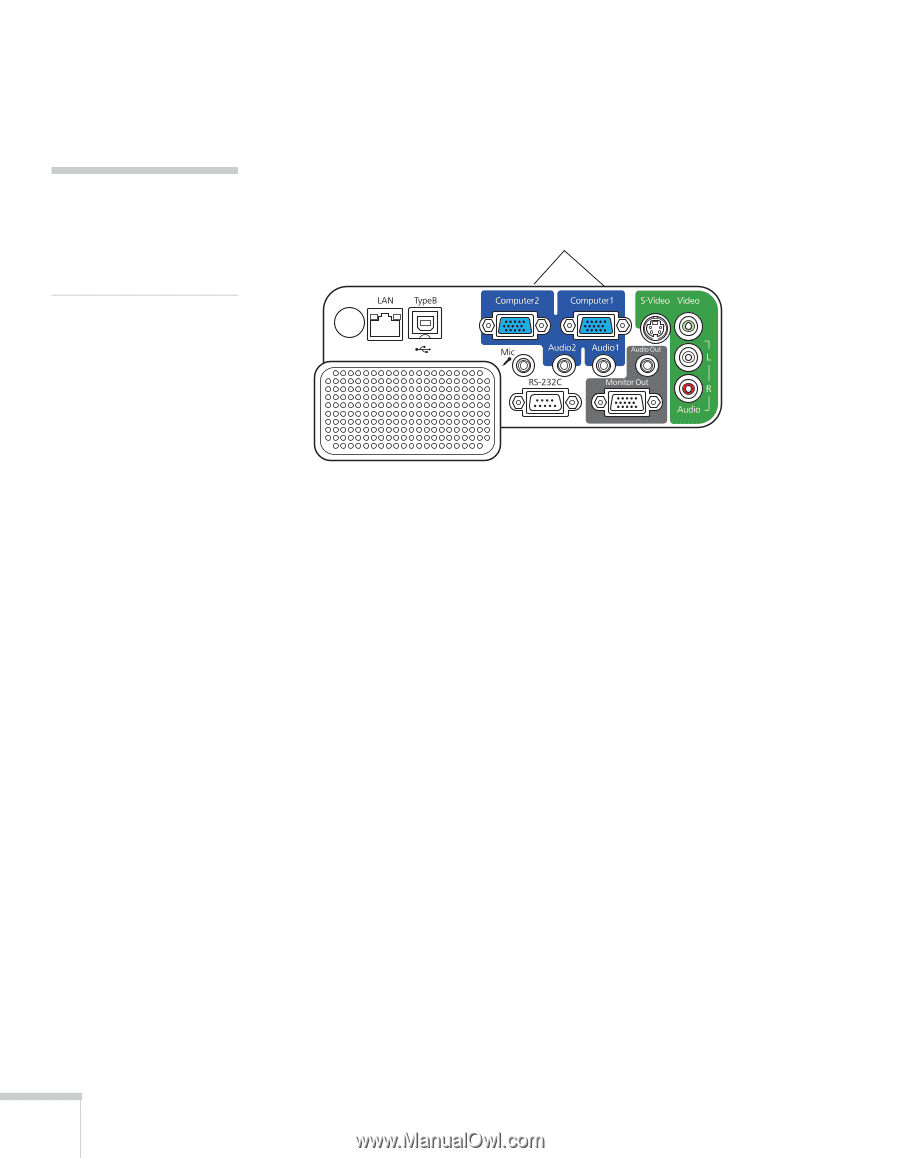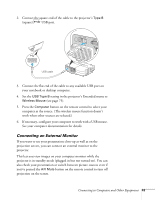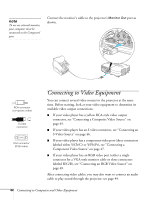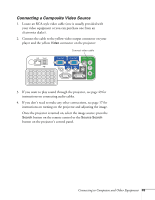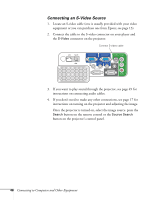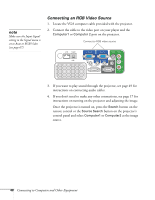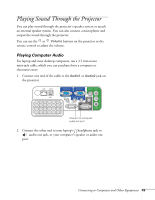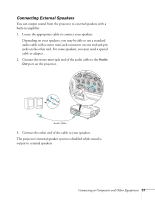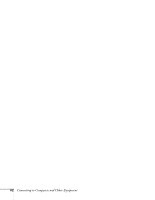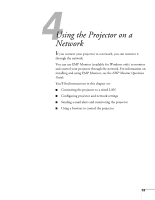Epson PowerLite 84 User's Guide - Page 48
Connecting an RGB Video Source
 |
View all Epson PowerLite 84 manuals
Add to My Manuals
Save this manual to your list of manuals |
Page 48 highlights
note Make sure the Input Signal setting in the Signal menu is set to Auto or RGB Video (see page 67). Connecting an RGB Video Source 1. Locate the VGA computer cable provided with the projector. 2. Connect the cable to the video port on your player and the Computer1 or Computer 2 port on the projector. Connect to RGB video source 3. If you want to play sound through the projector, see page 49 for instructions on connecting audio cables. 4. If you don't need to make any other connections, see page 17 for instructions on turning on the projector and adjusting the image. Once the projector is turned on, press the Search button on the remote control or the Source Search button on the projector's control panel and select Computer1 or Computer2 as the image source. 48 Connecting to Computers and Other Equipment