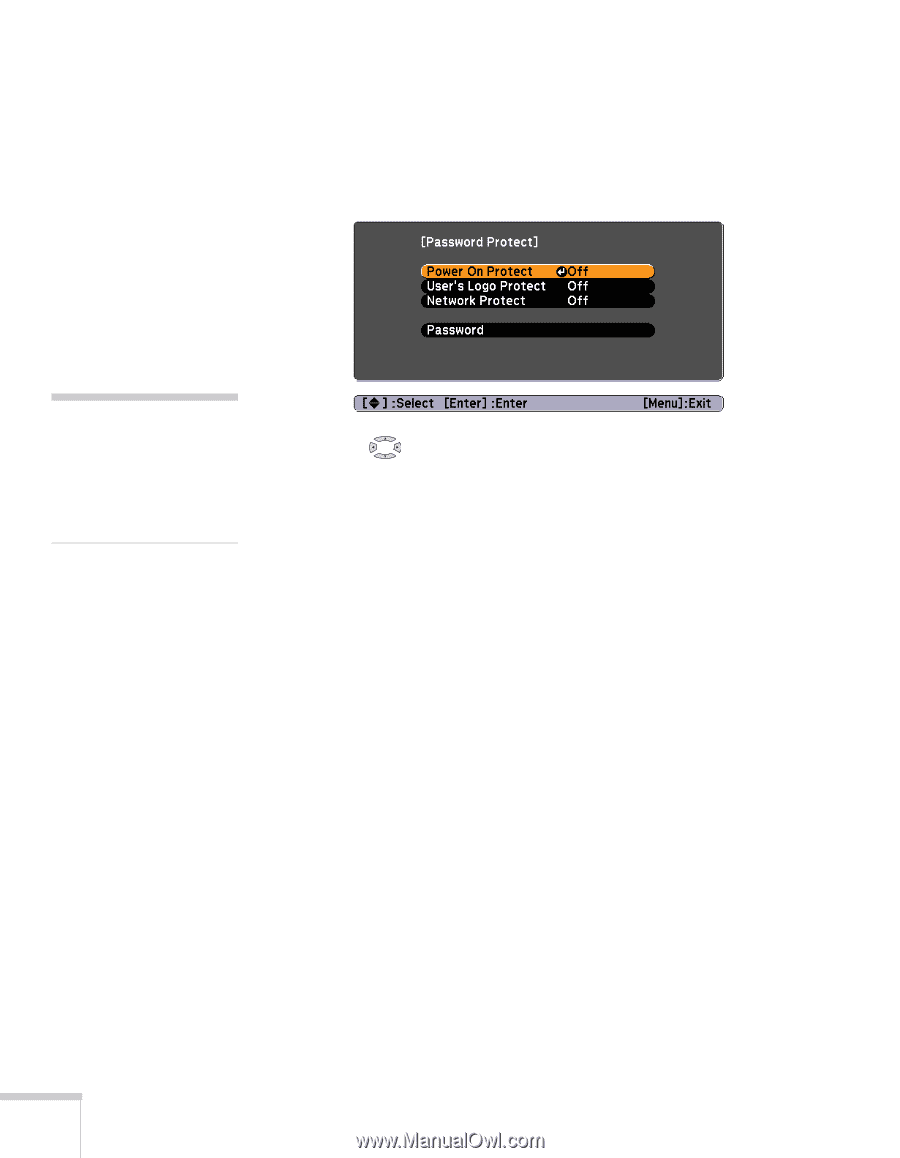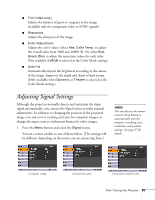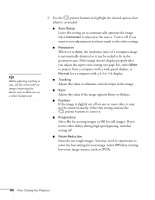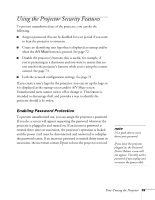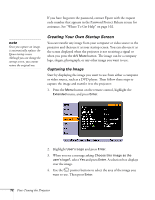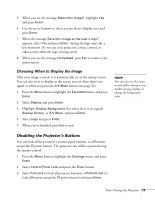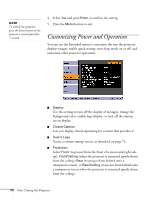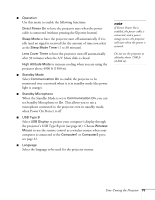Epson PowerLite 84 User's Guide - Page 70
caution, button to exit the screen.
 |
View all Epson PowerLite 84 manuals
Add to My Manuals
Save this manual to your list of manuals |
Page 70 highlights
The default setting for the Password Protect function is Off. Follow these steps to turn password protection on: 1. Press the Freeze button on the remote control for about five seconds. You see this screen: caution If you lose the remote control, you will not be able to enter the password. Keep the remote control in a safe place at all times. 2. Use the pointer buttons to set Power On Protect to On. Then press Enter. 3. Press Esc. 4. Select Password and press Enter. 5. When you see a message asking if you want to change the password, select Yes and press Enter. 6. Hold down the Num button on the remote control and use the numeric keypad to enter a four digit password. (The default setting is 0000.) 7. When you see a confirmation message, reenter the password. Then press the Menu button to exit the screen. 8. To enable your screen logo, select User's Logo Protect and press Enter. Select On and press Enter. When this feature is on, the logo appears whenever you turn on the projector (if the Startup Screen is enabled in the Extended menu; see page 72). It also appears when you press the A/V Mute button (if you selected the Logo for the A/V Mute setting under Display in the Extended menu). None of the User's Logo features in the Extended menu can be changed when the User's Logo Protect function is enabled. 70 Fine-Tuning the Projector