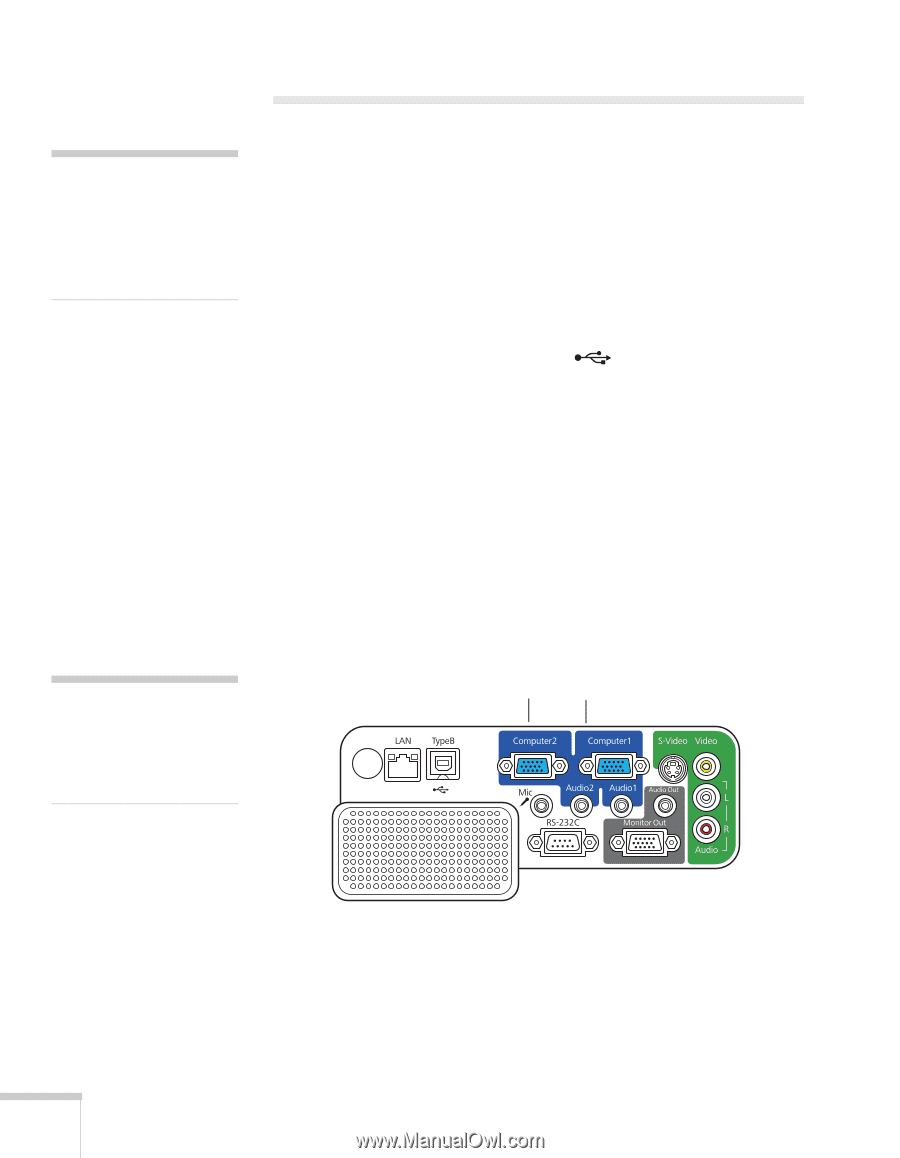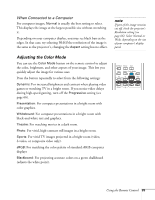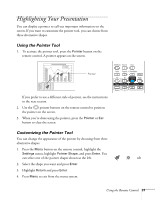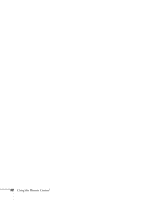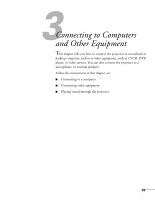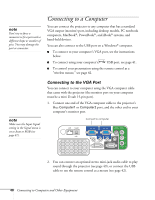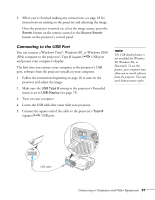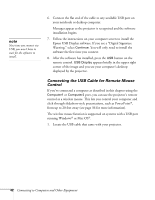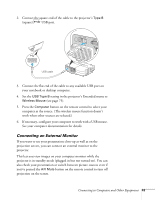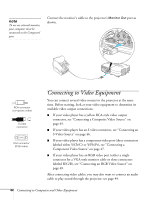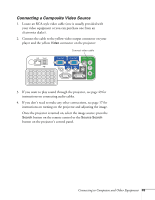Epson PowerLite 84 User's Guide - Page 40
Connecting to a Computer, Connecting to the VGA Port
 |
View all Epson PowerLite 84 manuals
Add to My Manuals
Save this manual to your list of manuals |
Page 40 highlights
note Don't try to force a connector to fit a port with a different shape or number of pins. You may damage the port or connector. Connecting to a Computer You can connect the projector to any computer that has a standard VGA output (monitor) port, including desktop models, PC notebook computers, MacBook®, PowerBook®, and iBook® systems, and hand-held devices. You can also connect to the USB port on a Windows® computer. ■ To connect to your computer's VGA port, see the instructions below. ■ To connect using your computer's USB port, see page 41. ■ To control your presentation using the remote control as a "wireless mouse," see page 42. note Make sure the Input Signal setting in the Signal menu is set to Auto or RGB (see page 67). Connecting to the VGA Port You can connect to your computer using the VGA computer cable that came with the projector (the monitor port on your computer must be a mini D-sub 15-pin port). 1. Connect one end of the VGA computer cable to the projector's blue Computer1 or Computer2 port, and the other end to your computer's monitor port. Connect to computer 2. You can connect an optional stereo mini-jack audio cable to play sound through the projector (see page 49), or connect the USB cable to use the remote control as a mouse (see page 42). 40 Connecting to Computers and Other Equipment