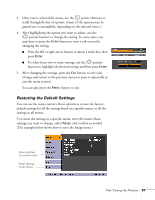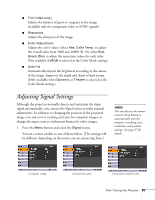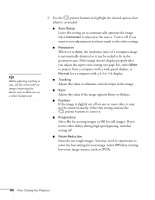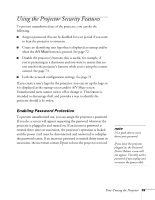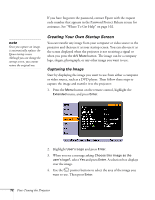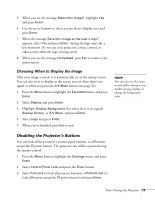Epson PowerLite 84 User's Guide - Page 68
operating life., Raises or lowers the volume of the projector's speaker for each
 |
View all Epson PowerLite 84 manuals
Add to My Manuals
Save this manual to your list of manuals |
Page 68 highlights
note You can also adjust the volume using the remote control. ■ Auto Keystone Automatically compensates for keystone distortion when the projector is tilted upward. This feature is available only when the projector is set for front projection (it is enabled by default). ■ Control Panel Lock Lets you disable the buttons on the projector. See page 73 for more information. ■ Pointer Shape Lets you choose from three alternative pointer shapes. See page 37 for more information. ■ Brightness Control Lets you select from two levels of brightness. The Low setting reduces power consumption and noise, and extends the lamp's operating life. ■ Volume Raises or lowers the volume of the projector's speaker for each type of signal. ■ Mic Input Volume Adjusts the microphone volume. ■ Remote Receiver Deactivates the projector's front and/or back sensors that detect signals from the remote control. Use this setting to prevent use of the remote control or to stop interference from bright fluorescent lights. Restart the projector for this setting to take effect. ■ User Button Lets you create a shortcut to one of the following menu items: Brightness Control, Info, Progressive, Closed Caption, Test Pattern, Resolution, or Mic Input Volume. When you press the User button on the remote control, the assigned menu item is displayed. ■ Test Pattern Displays a test pattern for use when adjusting the zoom or focus, and when performing keystone correction. 68 Fine-Tuning the Projector