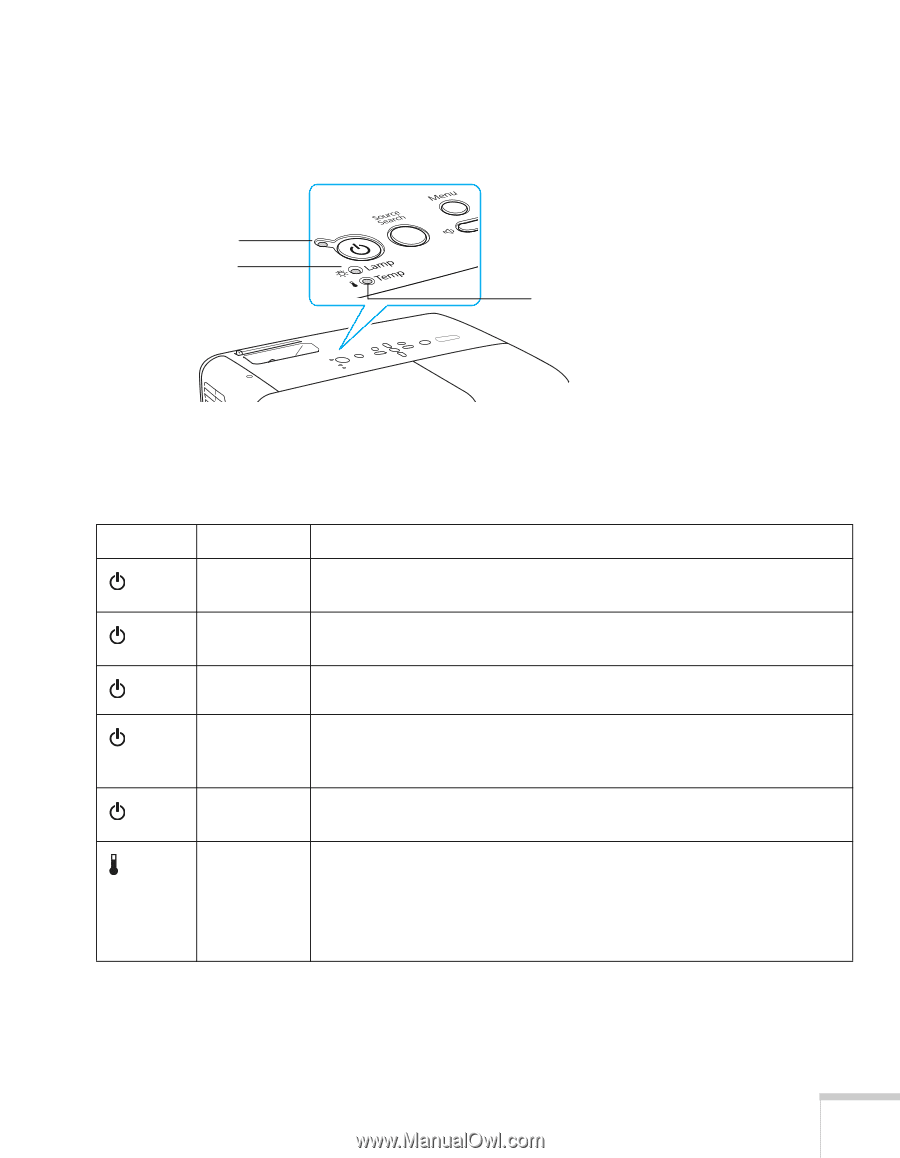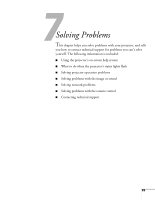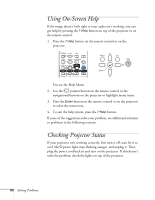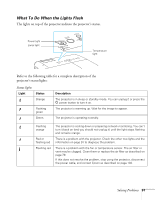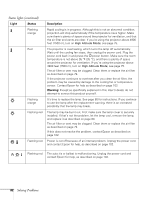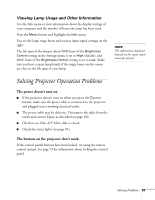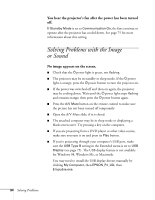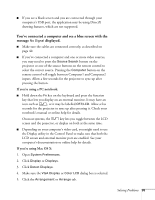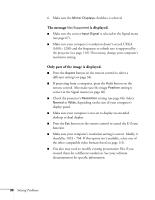Epson PowerLite 84 User's Guide - Page 91
What To Do When the Lights Flash, Solving Problems, Status lights - + lamp light flashing red
 |
View all Epson PowerLite 84 manuals
Add to My Manuals
Save this manual to your list of manuals |
Page 91 highlights
What To Do When the Lights Flash The lights on top of the projector indicate the projector's status. Power light Lamp light Temperature light Refer to the following table for a complete description of the projector's status lights: Status lights Light Status Orange Flashing green Green Description The projector is in sleep or standby mode. You can unplug it or press the P power button to turn it on. The projector is warming up. Wait for the image to appear. The projector is operating normally. Flashing orange Red or flashing red Flashing red The projector is cooling down or preparing network monitoring. You can't turn it back on (and you should not unplug it) until the light stops flashing and remains orange. There is a problem with the projector. Check the other two lights and the information on page 91 to diagnose the problem. There is a problem with the fan or temperature sensor. The air filter or vent may be clogged. Clean them or replace the air filter as described on page 79. If this does not resolve the problem, stop using the projector, disconnect the power cable, and contact Epson as described on page 102. Solving Problems 91