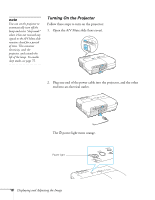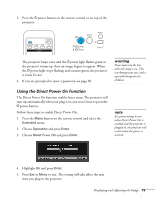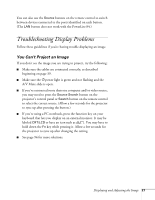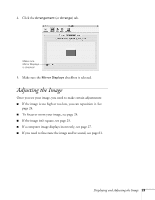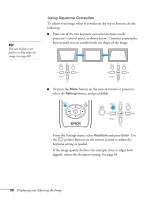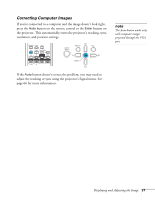Epson PowerLite 84 User's Guide - Page 23
Adjusting the Image
 |
View all Epson PowerLite 84 manuals
Add to My Manuals
Save this manual to your list of manuals |
Page 23 highlights
4. Click the Arrangement (or Arrange) tab. Make sure Mirror Displays is checked 5. Make sure the Mirror Displays checkbox is selected. Adjusting the Image Once you see your image, you need to make certain adjustments: ■ If the image is too high or too low, you can reposition it. See page 24. ■ To focus or zoom your image, see page 24. ■ If the image isn't square, see page 25. ■ If a computer image displays incorrectly, see page 27. ■ If you need to fine-tune the image and/or sound, see page 61. Displaying and Adjusting the Image 23

Displaying and Adjusting the Image
23
4.
Click the
Arrangement
(or
Arrange
) tab.
5.
Make sure the
Mirror Displays
checkbox is selected.
Adjusting the Image
Once you see your image, you need to make certain adjustments:
■
If the image is too high or too low, you can reposition it. See
page 24.
■
To focus or zoom your image, see page 24.
■
If the image isn’t square, see page 25.
■
If a computer image displays incorrectly, see page 27.
■
If you need to fine-tune the image and/or sound, see page 61.
Make sure
Mirror Displays
is checked