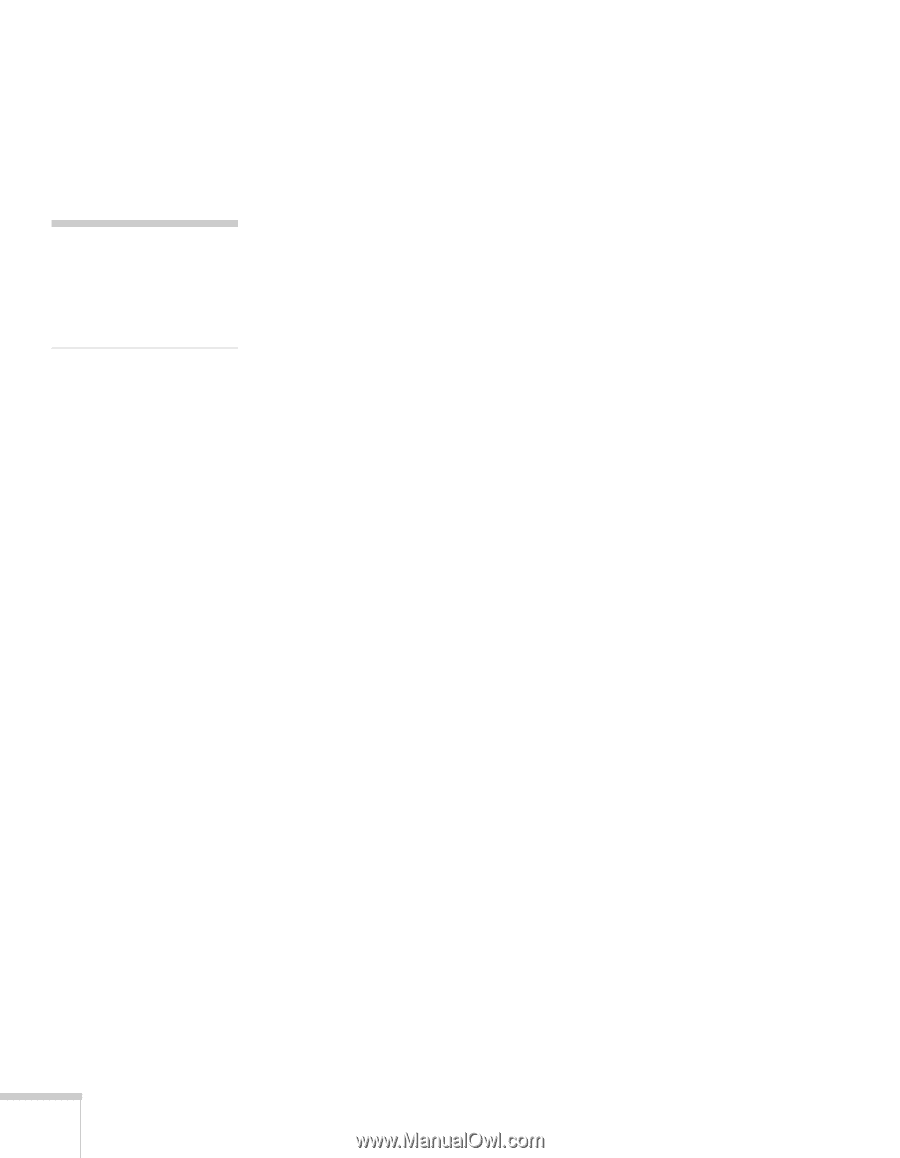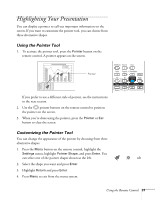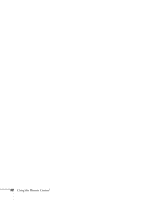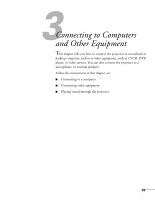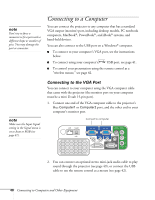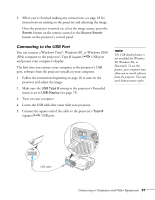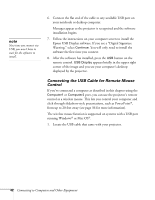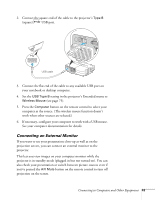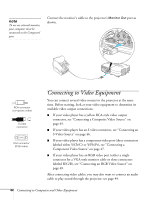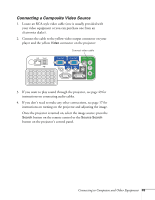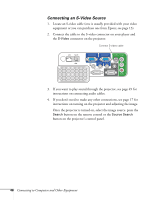Epson PowerLite 84 User's Guide - Page 42
Connecting the USB Cable for Remote Mouse Control
 |
View all Epson PowerLite 84 manuals
Add to My Manuals
Save this manual to your list of manuals |
Page 42 highlights
note Next time you connect via USB, you won't have to wait for the software to install. 6. Connect the flat end of the cable to any available USB port on your notebook or desktop computer. Messages appear as the projector is recognized and the software installation begins. 7. Follow the instructions on your computer screen to install the Epson USB Display software. If you see a "Digital Signature Warning," select Continue. You will only need to install the software the first time you connect. 8. After the software has installed, press the USB button on the remote control. USB Display appears briefly in the upper right corner of the image and you see your computer's desktop displayed by the projector. Connecting the USB Cable for Remote Mouse Control If you've connected a computer as described in this chapter using the Computer1 or Computer2 port, you can use the projector's remote control as a wireless mouse. This lets you control your computer and click through slideshow-style presentations, such as PowerPoint®, from up to 20 feet away (see page 36 for more information). The wireless mouse function is supported on systems with a USB port running Windows® or Mac OS®. 1. Locate the USB cable that came with your projector. 42 Connecting to Computers and Other Equipment