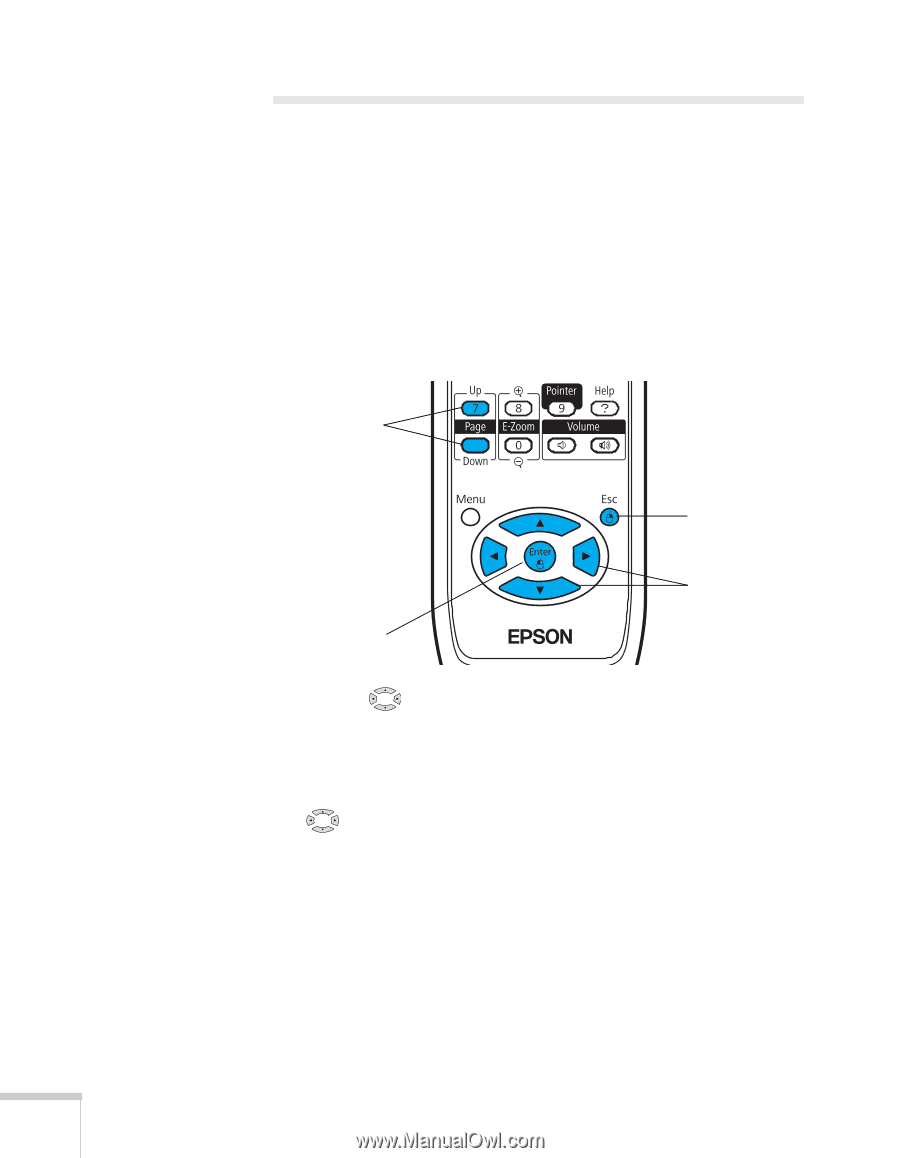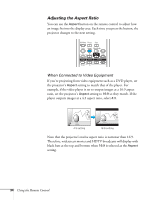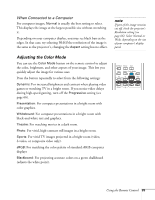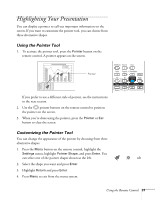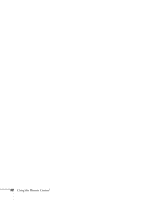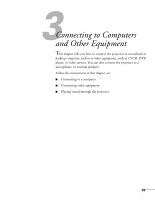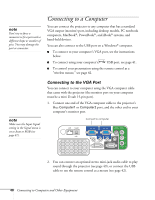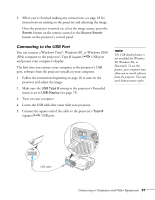Epson PowerLite 84 User's Guide - Page 36
Operating Your Computer with the Remote Control
 |
View all Epson PowerLite 84 manuals
Add to My Manuals
Save this manual to your list of manuals |
Page 36 highlights
Operating Your Computer with the Remote Control If you connect a computer to the projector with a USB cable, as described on page 42, you can use the remote control in place of your computer's mouse. This gives you more flexibility when delivering slideshow-style presentations, since you won't have to stand next to the computer to change slides. ■ Use the Page Up and Down buttons to move through a slideshow. Page up or down to change slides in PowerPoint Right-click Left-click Move cursor ■ Use the pointer buttons to move the cursor on the screen. ■ Press the Enter button once to left-click, or press it twice to double-click. Press the Esc button to right-click. ■ To drag-and-drop, hold down the Enter button. Then use the pointer buttons to drag the object. When it's where you want it, press Enter to release it. 36 Using the Remote Control