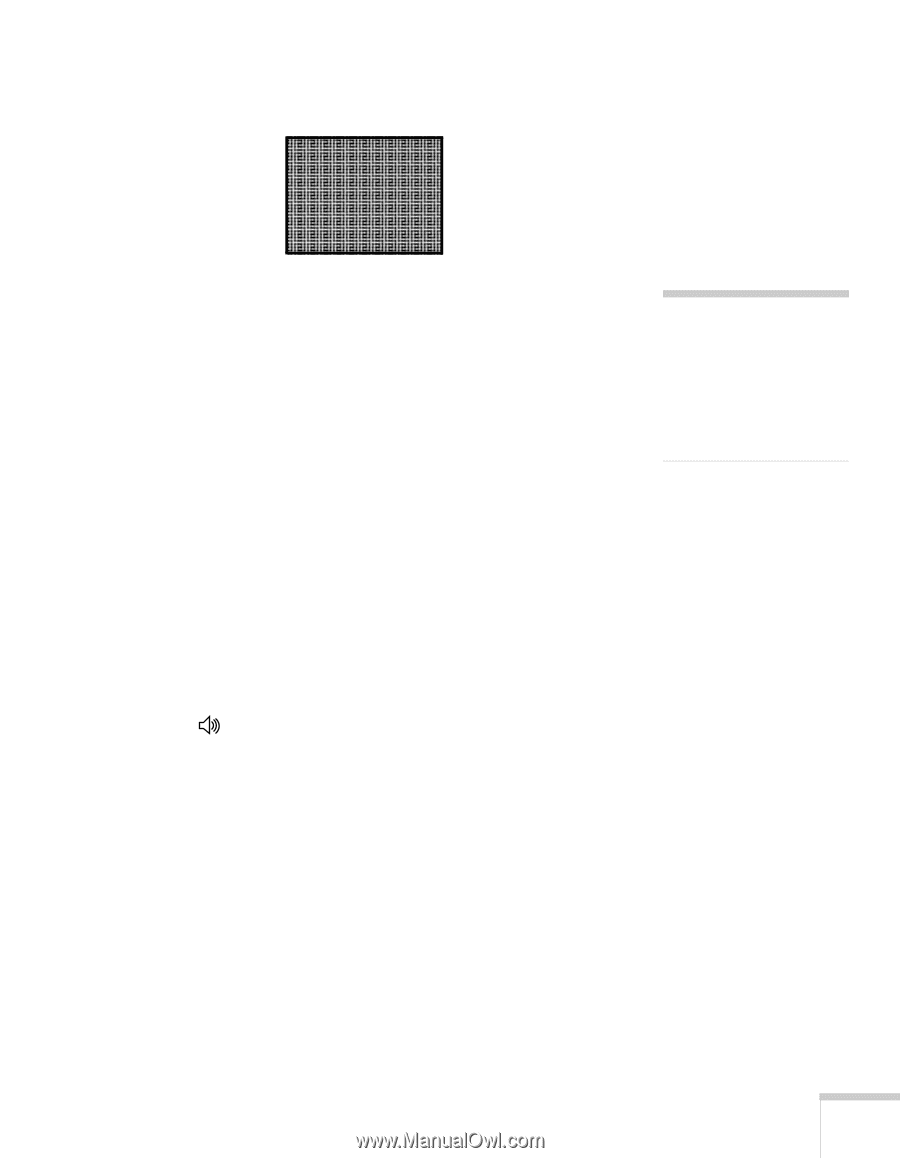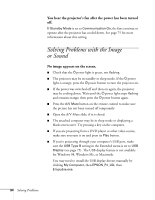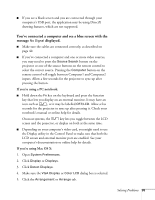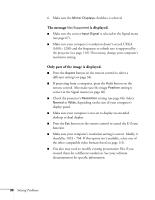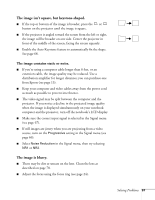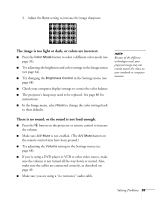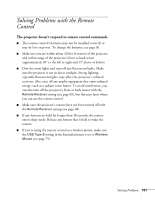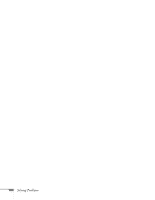Epson PowerLite 84 User's Guide - Page 99
The image is too light or dark, or colors are incorrect., There is no sound
 |
View all Epson PowerLite 84 manuals
Add to My Manuals
Save this manual to your list of manuals |
Page 99 highlights
3. Adjust the Sync setting to increase the image sharpness. The image is too light or dark, or colors are incorrect. ■ Press the Color Mode button to select a different color mode (see page 35). ■ Try adjusting the brightness and color settings in the Image menu (see page 64). ■ Try changing the Brightness Control in the Settings menu (see page 68). ■ Check your computer display settings to correct the color balance. ■ The projector's lamp may need to be replaced. See page 80 for instructions. ■ In the Image menu, select Reset to change the color settings back to their defaults. note Because of the different technologies used, your projected image may not exactly match the colors on your notebook or computer monitor. There is no sound, or the sound is not loud enough. ■ Press the button on the projector or remote control to increase the volume. ■ Make sure A/V Mute is not enabled. (The A/V Mute button on the remote control may have been pressed.) ■ Try adjusting the Volume setting in the Settings menu (see page 68). ■ If you're using a DVD player or VCR or other video source, make sure the volume is not turned all the way down or muted. Also, make sure the cables are connected correctly, as described on page 49. ■ Make sure you are using a "no resistance" audio cable. Solving Problems 99